We have already seen how to Install windows in Unattended mode, and Reinstall windows in Unattended mode. Now we will see how we can Install windows in Unattended mode, which also installs selected programs or software’s. This time we are going to take a help of a software which will allow us to achieve this. Before you carry on, make sure that you have the copy of you OS, and all other software’s ready.
This all is possible by a software named, Windows Unattended CD creator (WUCC). To run this software you need to have .Net Framework 1.1 or XP SP1 or higher.
When you open WUCC, it will simple ask you to give the source of the CD for OS files. You can give the directory either from your PC, or from a Disk. Make sure when you provide the directory path, it should be bootable. If you click “Select Target Directory” then it will write these files temporarily in this directory and thus can be deleted after you are finished. If you are providing the Directory from Hard drive of your computer, then you can select “Work in Source Directory”. You also need to provide the Name, CD key, and other details, in next 2 tabs.
WUCC
You can also add Windows Hot-fixes, Patches and updates like IE7, Media Player 11 and more, as tehy are stored in the computer, and you need to look for their executable files. For that, click on Hotfixes tab, and give the path to your patches. Similarly you can also add Drivers you want should be installed at the time of installation.
Lastly, Software’s can be added too. In the Software tab, type in a software description, and then, add the software from the directory you want to. If you don’t want to copy the program to the windows CD, check “Install Directly from the source.” You need to repeat this process for all your software applications you want to get it installed.
When everything has been done go to done tab, and here you can delete some unnecessary files, if you want. Apart from that, you can burn this image onto a CD, DVD or even can save it as an ISO image.
Go ahead, and create one for you. I have already done that for safety purpose.
Subscribe to:
Post Comments (Atom)

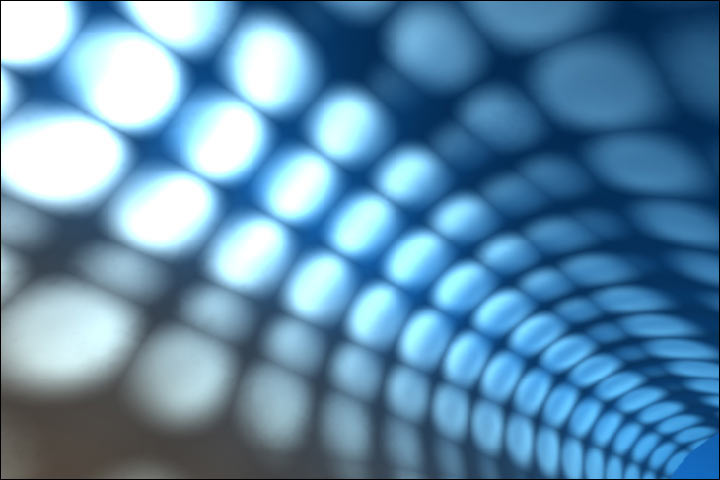
No comments:
Post a Comment