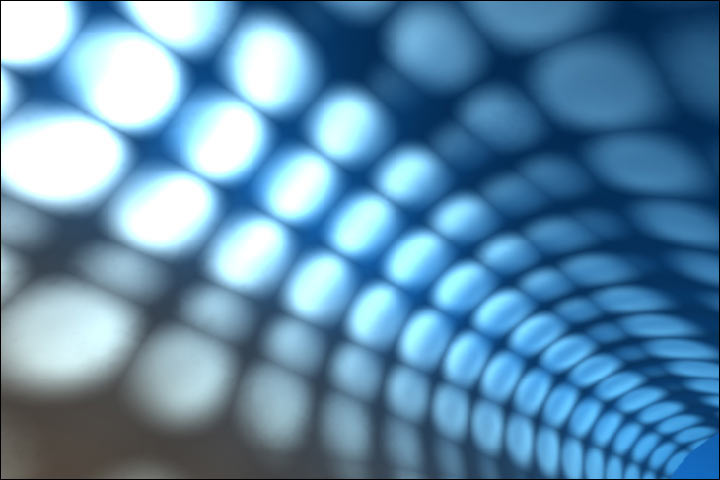Here is what this Anonymous person needs to do.
1. Go to Start –> Run, and type Regedit
2. Go to HKEY_CURRENT_USER\Software\Microsoft\Windows\CurrentVersion\Policies\Uninstall
3. On the right pane, look for DWord NoAddRemovePrograms
4. Change its value to “0” to disable it
5. If you don’t see this DWord you can create it as well, because when it is not created, it means it is not defined. So its always better to define it.
Hope this small registry tweak will help this Anonymous perso
Thursday, May 29, 2008
Orkut Apps Finally Launched in India
We had a clue that Orkut Apps will be launched in India this week, but surprises have their own impact. Yes, today Orkut Apps have been launched Here in India, after Estonia. Earlier I changed my country to Estonia so as to explore more of these Apps, but now, I can come back to India :) .
Orkut Apps
There are 18 Apps currently available, of which I was not able to explore any one fully. I just ran to an overview, but seems like people in my contact have already starting using it :) . As soon as you use these Apps, these go into the updates, and your friends are informed about it, if your “update friends” options is enabled. Apart from that, your profile to changes, and all the Apps are added in your profiles main page, which make it quite messy and long for a page.
Anyways, you can add your Apps from the Apps section (New addition) in the left pane.
Ultimately this is going to be great Orkutting experience, and I am pretty sure that all Indians are now going to spend more time on Orkut.
Orkut Apps
There are 18 Apps currently available, of which I was not able to explore any one fully. I just ran to an overview, but seems like people in my contact have already starting using it :) . As soon as you use these Apps, these go into the updates, and your friends are informed about it, if your “update friends” options is enabled. Apart from that, your profile to changes, and all the Apps are added in your profiles main page, which make it quite messy and long for a page.
Anyways, you can add your Apps from the Apps section (New addition) in the left pane.
Ultimately this is going to be great Orkutting experience, and I am pretty sure that all Indians are now going to spend more time on Orkut.
Create Bootable CD which Installs Additional Programs Automatically
We have already seen how to Install windows in Unattended mode, and Reinstall windows in Unattended mode. Now we will see how we can Install windows in Unattended mode, which also installs selected programs or software’s. This time we are going to take a help of a software which will allow us to achieve this. Before you carry on, make sure that you have the copy of you OS, and all other software’s ready.
This all is possible by a software named, Windows Unattended CD creator (WUCC). To run this software you need to have .Net Framework 1.1 or XP SP1 or higher.
When you open WUCC, it will simple ask you to give the source of the CD for OS files. You can give the directory either from your PC, or from a Disk. Make sure when you provide the directory path, it should be bootable. If you click “Select Target Directory” then it will write these files temporarily in this directory and thus can be deleted after you are finished. If you are providing the Directory from Hard drive of your computer, then you can select “Work in Source Directory”. You also need to provide the Name, CD key, and other details, in next 2 tabs.
WUCC
You can also add Windows Hot-fixes, Patches and updates like IE7, Media Player 11 and more, as tehy are stored in the computer, and you need to look for their executable files. For that, click on Hotfixes tab, and give the path to your patches. Similarly you can also add Drivers you want should be installed at the time of installation.
Lastly, Software’s can be added too. In the Software tab, type in a software description, and then, add the software from the directory you want to. If you don’t want to copy the program to the windows CD, check “Install Directly from the source.” You need to repeat this process for all your software applications you want to get it installed.
When everything has been done go to done tab, and here you can delete some unnecessary files, if you want. Apart from that, you can burn this image onto a CD, DVD or even can save it as an ISO image.
Go ahead, and create one for you. I have already done that for safety purpose.
This all is possible by a software named, Windows Unattended CD creator (WUCC). To run this software you need to have .Net Framework 1.1 or XP SP1 or higher.
When you open WUCC, it will simple ask you to give the source of the CD for OS files. You can give the directory either from your PC, or from a Disk. Make sure when you provide the directory path, it should be bootable. If you click “Select Target Directory” then it will write these files temporarily in this directory and thus can be deleted after you are finished. If you are providing the Directory from Hard drive of your computer, then you can select “Work in Source Directory”. You also need to provide the Name, CD key, and other details, in next 2 tabs.
WUCC
You can also add Windows Hot-fixes, Patches and updates like IE7, Media Player 11 and more, as tehy are stored in the computer, and you need to look for their executable files. For that, click on Hotfixes tab, and give the path to your patches. Similarly you can also add Drivers you want should be installed at the time of installation.
Lastly, Software’s can be added too. In the Software tab, type in a software description, and then, add the software from the directory you want to. If you don’t want to copy the program to the windows CD, check “Install Directly from the source.” You need to repeat this process for all your software applications you want to get it installed.
When everything has been done go to done tab, and here you can delete some unnecessary files, if you want. Apart from that, you can burn this image onto a CD, DVD or even can save it as an ISO image.
Go ahead, and create one for you. I have already done that for safety purpose.
Apply Wallpaper in Folder Background
When windows sees WMA files in a folder, it automatically convert that folder into Music, and thus puts up a small image in the background. That gives you an impression that it is a music folder. The same applies for a folder carrying images, and docs.
What if you want to add an image in a ordinary folder, and want to customize it with different colors and background? A software WindowPaper XP does with as ease as 1 2 3 ….
Yes, within just 3 steps, you can do all the desired changes you want to.
1. Step 1 - You select the folder.
2. Step 2 - You select image or background color, folder icon, font color.
Window Paper Xp
3. Step 3 - Implementing these changes.
That’s it, Isn’t that easy? For sure it is, no coding, no special files, just download, install and enjoy :)
What if you want to add an image in a ordinary folder, and want to customize it with different colors and background? A software WindowPaper XP does with as ease as 1 2 3 ….
Yes, within just 3 steps, you can do all the desired changes you want to.
1. Step 1 - You select the folder.
2. Step 2 - You select image or background color, folder icon, font color.
Window Paper Xp
3. Step 3 - Implementing these changes.
That’s it, Isn’t that easy? For sure it is, no coding, no special files, just download, install and enjoy :)
Change Firefox from Great to Amazing, use All in one sidebar Add-on
All in one Sidebar(AioS) is a Firefox Add-on, that is just more than a Add-on. It completely changes the way you browse the web.
It allows us to quickly switch between sidebars and view dialog boxes. It has 6 basic icons to switch from bookmarks, downloads, History, Extensions and view source code of a page as well. It has a slide out bar, which is customizable. This add-on truly goes by its name with providing all sort of information that is required. It can be kept hidden while browsing, and can come into action with just a simple Mouse-roll.
AioS
You can also use Hotkeys to control and switch the tab. All in all, this is a complete time saver, without even interrupting you while browsing., a must have add-on.
It allows us to quickly switch between sidebars and view dialog boxes. It has 6 basic icons to switch from bookmarks, downloads, History, Extensions and view source code of a page as well. It has a slide out bar, which is customizable. This add-on truly goes by its name with providing all sort of information that is required. It can be kept hidden while browsing, and can come into action with just a simple Mouse-roll.
AioS
You can also use Hotkeys to control and switch the tab. All in all, this is a complete time saver, without even interrupting you while browsing., a must have add-on.
Soople, New Way to Google
Do you think you know all the features provided by Google? Yes Or No ?? Well, what ever may be your answer, here is a good news for you all. An online tool named Soople provides all the advanced search features provided by Google in a much simpler interface, where you just need to select and go further with the search. This online tool is very easy to use and cleverly designed to get the most out of it.
Soople
Its main page is divided into 13 areas, being
* A standard Google searchbox, with an additional feature allowing you to search by a specific country.
* Search in multiple sites at once.
* Filter Search by file type i.e. MS Word, Excel, Powerpoint or even PDF.
* Definitions - lets you find definitions of particular words (e.g. define: Marketing).
* Search in a specific language, or sites from a particular country.
* Search for sites that relate to a particular site.
* Search for stocks.
* Search within one site, or domain.
* Specific image search.
* Search in latest news (Google News).
* Search by number ( Like UPS or Fedex tracking).
* Search for movie reviews.
* Look who’s linking to your site.
Second tab takes you to the powerful calculator which allows you to perform 10 different tasks. And the last tab allows you to translate a part of text or a complete web page.
You can also try OnlyJust, which does the same function, but options are limited.
Now everybody can be an expert in Google search :) , and I must thank Soople for helping me search so many projects for me
Soople
Its main page is divided into 13 areas, being
* A standard Google searchbox, with an additional feature allowing you to search by a specific country.
* Search in multiple sites at once.
* Filter Search by file type i.e. MS Word, Excel, Powerpoint or even PDF.
* Definitions - lets you find definitions of particular words (e.g. define: Marketing).
* Search in a specific language, or sites from a particular country.
* Search for sites that relate to a particular site.
* Search for stocks.
* Search within one site, or domain.
* Specific image search.
* Search in latest news (Google News).
* Search by number ( Like UPS or Fedex tracking).
* Search for movie reviews.
* Look who’s linking to your site.
Second tab takes you to the powerful calculator which allows you to perform 10 different tasks. And the last tab allows you to translate a part of text or a complete web page.
You can also try OnlyJust, which does the same function, but options are limited.
Now everybody can be an expert in Google search :) , and I must thank Soople for helping me search so many projects for me
Zooomr Gives Unlimited Photo Storage
Yes, Zooomr provides you Unlimited photo storage and that too FREE. Either you use Orkut, Flickr or
any other service, restrictions are the worst thing we face. We all hate these limitations or restriction, and always have a urge to have unlimited stuff, either we use it or not ;) .
Zooomr
It provides some cool features like Easy Geotagging, Inline editing of tags with cool Ajaxy features and loads of information about the images (Metadata) and more…
Get essential software with Google Pack.
However, it doesn’t provides any such tool to batch upload your images. Apart from that, they do not provide any tool to organize or edit the tool, but when will free tools like Paint come into use :) .
All in all, this is just a good site to upload your images, unlimited in number. Do try it, Enjoy !!!
any other service, restrictions are the worst thing we face. We all hate these limitations or restriction, and always have a urge to have unlimited stuff, either we use it or not ;) .
Zooomr
It provides some cool features like Easy Geotagging, Inline editing of tags with cool Ajaxy features and loads of information about the images (Metadata) and more…
Get essential software with Google Pack.
However, it doesn’t provides any such tool to batch upload your images. Apart from that, they do not provide any tool to organize or edit the tool, but when will free tools like Paint come into use :) .
All in all, this is just a good site to upload your images, unlimited in number. Do try it, Enjoy !!!
Live Search - Now Better
Microsoft has just updated the Live search for all, adding features to serve you a better experience. These newly added features are not only cool, but makes sure at you stick to live search for your search process. However it all depends on search results, but this time it fascinated me, with Google no way near it. Here is a quick look at what Microsoft has added to their package
Livesearch
* Image Search which now includes the size of images you want to see on page and an infinite scroll which will let you see even the last search results without going on to the next page. Apart from that, to enlarge an image, you need not to click it, just hover onto it and you will see its full size.
* Like Google, Live has also started the Translator services. However the services is not opened to Indian languages, but it looks looks to be a good start for them.
* Video Search which has a stunning feature where you need not to download, or open a new page to see a video, You just need to place your mouse over the video, and the video will start playing. Cool, Never thought this would come from Microsoft ;) .
* Maps and directions, which have been made somewhat similar to that of Google. You can search for any city, and Directions “From” and “To” that place, but the local business is still confined to US.
More about these services has been informed here.
Livesearch
* Image Search which now includes the size of images you want to see on page and an infinite scroll which will let you see even the last search results without going on to the next page. Apart from that, to enlarge an image, you need not to click it, just hover onto it and you will see its full size.
* Like Google, Live has also started the Translator services. However the services is not opened to Indian languages, but it looks looks to be a good start for them.
* Video Search which has a stunning feature where you need not to download, or open a new page to see a video, You just need to place your mouse over the video, and the video will start playing. Cool, Never thought this would come from Microsoft ;) .
* Maps and directions, which have been made somewhat similar to that of Google. You can search for any city, and Directions “From” and “To” that place, but the local business is still confined to US.
More about these services has been informed here.
Wordpress Theme Generator - Create your own Themes
Wordpress Theme Generator is an online theme generator which is no less then a professional blog designer. Choosing form color selectors, drop down lists, 2 or 3 sidebar selection, location of sidebar, Color schemes and more, makes this tool create some real nice looking themes. It can create a completely new design, and look in a matter of few seconds. The output is definitely remarkable.
This is one of a kind theme generator, which has got quite few options, but the results are fantastic. Use some of your brains, your knowledge, and the rest is done by Theme generator. Cool, Isn’t it?
This is one of a kind theme generator, which has got quite few options, but the results are fantastic. Use some of your brains, your knowledge, and the rest is done by Theme generator. Cool, Isn’t it?
6 Tips on Using Outlook Express 2007
After long thoughts, I decided to use Outlook Express 2007 for my GMail account, and I benefited a lot from it. Initially it was difficult for me to make out, which option was where, but slowly I was able to search for it, and started using it. Most of us don’t use Outlook Express, even if it is installed in our computers. However, after I started working on it, I was able to make lots of changes and make it more friendly to my nature of work. Here are these tips you can use
1. More Onscreen space - I have already talked about increasing the working space in PowerPoint 2007, the same applies here as well. You can get more onscreen space by minimizing the navigation pane. This makes screen more clean and tidy. To do so, you need to click the arrow on top of the navigation pane, which then minimizes the navigation pane. It will get minimized to a sleek vertical bar, and all the icons like Mail, Calendar, Contacts, Tasks and more are available. However more number of shortcuts can be added and removed easily.
More Onscreen Space
2. E-mail signature in Outlook - In GMail, you cannot have HTML signatures, but if you are using Outlook Express, you can have this feature as well. To create a HTML signature Go to the Tools –> Options –> Mail Format. There go to Signatures section and click new, and name it. Type in the desired email signature and apply HTML editing.
3. Colored Tasks - We know how important colors are in setting up the mood of a person. Colors are also important to let us know the importance, as we do the same in Tasks. When you add a task in calendar, right click on it and click “Categorize” and give the color category. You can add more colors, shortcuts to these colors, and also you can make a Quick Click feature which will add a task to that category whenever clicked.
Colored Tasks
4. Flag Mails - Flagging mails means that you want to read them later or take some action. Well in case you flag a message in Outlook Express, it will add this to your To-Do list immediately, and in case you want to change the day and date of action, that can be done as well with the follow up feature. Apart from that, a great feature wherein a Flag can be created for the recipients as well, where you need to give details when this mail needs to be taken action on. This mail will automatically be added in the To-Do list of that person. This works only if the recipient is also using Outlook Express.
5. Change the Font size of your message list - Sometimes you have to strain eyes to read email headers. Well we can change the font and size to make it easy for us. To do so click on the View –> Current View –> Customize Current View. Now click on Other Settings and Select Row Fonts and change the font to the one that you desire. Click OK, and it’s done.
6. Changing Reading Pane - In earlier versions of Outlook and Outlook Express, the reading pane used to be in different alignment, as it is now. Some people find the earlier version much easier to navigate, as I find the same :) . To change it, Go to View –> “Reading Pane” and select your view. You can turn it off as well. The best thing is that for every individual folder, the settings can be different. Also you can drag and adjust the height or width of the pane.
See how simple it can be to use Outlook Express 2007, Do give it a try, and I am sure you will never run away from using Outlook Express, even if you are using it in an organization.
1. More Onscreen space - I have already talked about increasing the working space in PowerPoint 2007, the same applies here as well. You can get more onscreen space by minimizing the navigation pane. This makes screen more clean and tidy. To do so, you need to click the arrow on top of the navigation pane, which then minimizes the navigation pane. It will get minimized to a sleek vertical bar, and all the icons like Mail, Calendar, Contacts, Tasks and more are available. However more number of shortcuts can be added and removed easily.
More Onscreen Space
2. E-mail signature in Outlook - In GMail, you cannot have HTML signatures, but if you are using Outlook Express, you can have this feature as well. To create a HTML signature Go to the Tools –> Options –> Mail Format. There go to Signatures section and click new, and name it. Type in the desired email signature and apply HTML editing.
3. Colored Tasks - We know how important colors are in setting up the mood of a person. Colors are also important to let us know the importance, as we do the same in Tasks. When you add a task in calendar, right click on it and click “Categorize” and give the color category. You can add more colors, shortcuts to these colors, and also you can make a Quick Click feature which will add a task to that category whenever clicked.
Colored Tasks
4. Flag Mails - Flagging mails means that you want to read them later or take some action. Well in case you flag a message in Outlook Express, it will add this to your To-Do list immediately, and in case you want to change the day and date of action, that can be done as well with the follow up feature. Apart from that, a great feature wherein a Flag can be created for the recipients as well, where you need to give details when this mail needs to be taken action on. This mail will automatically be added in the To-Do list of that person. This works only if the recipient is also using Outlook Express.
5. Change the Font size of your message list - Sometimes you have to strain eyes to read email headers. Well we can change the font and size to make it easy for us. To do so click on the View –> Current View –> Customize Current View. Now click on Other Settings and Select Row Fonts and change the font to the one that you desire. Click OK, and it’s done.
6. Changing Reading Pane - In earlier versions of Outlook and Outlook Express, the reading pane used to be in different alignment, as it is now. Some people find the earlier version much easier to navigate, as I find the same :) . To change it, Go to View –> “Reading Pane” and select your view. You can turn it off as well. The best thing is that for every individual folder, the settings can be different. Also you can drag and adjust the height or width of the pane.
See how simple it can be to use Outlook Express 2007, Do give it a try, and I am sure you will never run away from using Outlook Express, even if you are using it in an organization.
Graphita - Add great effect to your pictures
There are many tools available which can add some good effects to your images, but most of them either add graphics, text or some other service. What if an online tool provides you all these, and beyond that much more then you can even think of.
Graphita Live Studio , provides you all this, that too FREE of cost. You can add cool graphics, different brushes, text captions and more. Each and every object that you add, can be modified upto some extent. If you are a registered user (Free registration) you get some more graphics to work with. One of the best features I liked is that one can upload images directly via Flickr.
This is a nice tool to play around, but does its work neatly
Its not a PhotoShop replacement, but it is much closer to what work it does, what else you want from a free service guys ;) .
Graphita Live Studio , provides you all this, that too FREE of cost. You can add cool graphics, different brushes, text captions and more. Each and every object that you add, can be modified upto some extent. If you are a registered user (Free registration) you get some more graphics to work with. One of the best features I liked is that one can upload images directly via Flickr.
This is a nice tool to play around, but does its work neatly
Its not a PhotoShop replacement, but it is much closer to what work it does, what else you want from a free service guys ;) .
Most of us are not aware of what a Blue Screen Of Death is Or better known as BSOD is. Well a Blue Screen Of Death is nothing but a blue screen error many of us face while working on windows. Why Microsoft named it so, any clue? If you get, let me know as well. I have been searching for this answer for long now :) .
This screen can appear for many reasons, and a final answer to how it can be stopped has not been found yet. Either you make any changes or not, you just cannot say when you face this issue. But in case a faulty Device driver, hardware error etc. could cause these screens to come up further more often. One of readers Viky, asked me about the same issue, as he was facing the same. He was getting the error DRIVER_IRQL_NOT_LESS_OR_EQUAL, and Dumping Physical memory to Disk.
In this case, Viky had a problem with the network card, as he already told me, and rest was understandable by the Error code he was facing. He had a problem with the driver of the network card, and Reinstalling it or Upgrading it solved the issue.
There may be other different error codes which could make your system face this issue. What should you do when you face this BSOD.
* Firstly Don’t panic and check what new upgrades have been done to the system, in terms of both hardware and software.
* Once done that, write down the error code you see, and check the possible reason for it provided here by Microsoft.
* After that, check when you possibly face the issue, like while opening a particular file or using any particular hardware device, like in above case, Network card.
* After that, match step 2 and 3, and come to a solution.
This should solve almost all the BSOD error messages.
If in future, you face this issue, do remember this post by giving it a Digg or a Stumble.
This screen can appear for many reasons, and a final answer to how it can be stopped has not been found yet. Either you make any changes or not, you just cannot say when you face this issue. But in case a faulty Device driver, hardware error etc. could cause these screens to come up further more often. One of readers Viky, asked me about the same issue, as he was facing the same. He was getting the error DRIVER_IRQL_NOT_LESS_OR_EQUAL, and Dumping Physical memory to Disk.
In this case, Viky had a problem with the network card, as he already told me, and rest was understandable by the Error code he was facing. He had a problem with the driver of the network card, and Reinstalling it or Upgrading it solved the issue.
There may be other different error codes which could make your system face this issue. What should you do when you face this BSOD.
* Firstly Don’t panic and check what new upgrades have been done to the system, in terms of both hardware and software.
* Once done that, write down the error code you see, and check the possible reason for it provided here by Microsoft.
* After that, check when you possibly face the issue, like while opening a particular file or using any particular hardware device, like in above case, Network card.
* After that, match step 2 and 3, and come to a solution.
This should solve almost all the BSOD error messages.
If in future, you face this issue, do remember this post by giving it a Digg or a Stumble.
PhotoSynth - The New Way to View Photos
PhotoSynth is a new concept introduced by Microsoft, which in reality change the way one think and feels about photos. This new software takes large number of images, and look for similarities in these photographs, to create a complete 3 Dimensional look. This technology allows you to
* Walk or fly through a scene to see photos from any angle
* Seamlessly zoom in or out of a photo whether it’s megapixels or gigapixels in size
* See where pictures were taken in relation to one another
* Find similar photos to the one you’re currently viewing
* Send a collection - or a particular view of one - to a friend
Microsoft actually achieves by symbolizing each and every structure by series of dots, and then these are matched with other images, so that they can be compiled together to give that look. Photosynth can also identify the depth at which picture is taken, because each and every camera has different aperture and zoom. You can walk into 3D as well, and the best part being you can zoom into it infinitely.
This can completely change the way the 3D world is today. You must at least once try it out. To view the PhotoSynth in action, you need to install the software from Here
* Walk or fly through a scene to see photos from any angle
* Seamlessly zoom in or out of a photo whether it’s megapixels or gigapixels in size
* See where pictures were taken in relation to one another
* Find similar photos to the one you’re currently viewing
* Send a collection - or a particular view of one - to a friend
Microsoft actually achieves by symbolizing each and every structure by series of dots, and then these are matched with other images, so that they can be compiled together to give that look. Photosynth can also identify the depth at which picture is taken, because each and every camera has different aperture and zoom. You can walk into 3D as well, and the best part being you can zoom into it infinitely.
This can completely change the way the 3D world is today. You must at least once try it out. To view the PhotoSynth in action, you need to install the software from Here
Boot XP from an External device
Hello guys, It’s Readers Query time again. This time one of our reader, Anju, faced a problem of missing Boot.ini file. The computer was not able to boot because it was not able to find the proper location of the boot files, thus creating a problem. But for this simple reason, you cannot format your computer, and when you know its just a small file. What can then be done?
Usually when this file is deleted, it automatically rewrites a new file, and this booting the system. But in this case, it was not. Whats the solution then ?
Well, to this problem what can be done is booting XP from a external device, be it Floppy, Pen drive or even a Disk. You just need to copy the booting files into these devices, and all is then controlled by XP.
You need to have a second computer, in case your computer is down too. But if it is healthy and doing good, prepare a copy NOW !!!
Firstly format your device like Floppy, or Pen drive in a FAT File system, and then copy “ntldr” and “ntdetect.com” files from the i386 folder of XP disk. Then you need to copy your Boot.ini file to the drive to make it bootable.
If in case you need to write the whole code of this file, Follow this small tutorial for the same.
That’s it You can then boot your computer from any external device.
Usually when this file is deleted, it automatically rewrites a new file, and this booting the system. But in this case, it was not. Whats the solution then ?
Well, to this problem what can be done is booting XP from a external device, be it Floppy, Pen drive or even a Disk. You just need to copy the booting files into these devices, and all is then controlled by XP.
You need to have a second computer, in case your computer is down too. But if it is healthy and doing good, prepare a copy NOW !!!
Firstly format your device like Floppy, or Pen drive in a FAT File system, and then copy “ntldr” and “ntdetect.com” files from the i386 folder of XP disk. Then you need to copy your Boot.ini file to the drive to make it bootable.
If in case you need to write the whole code of this file, Follow this small tutorial for the same.
That’s it You can then boot your computer from any external device.
Adding a Port Or Program In Windows Xp SP2 Firewall
if you are using Windows Xp SP2, and your firewall is Enabled, then sometimes you must have faced a problem of blocked sites, and firewall doesn’t allow you further to access it. Same happens with some of the softwares like SKYPE. Also some sites require some specific ports to be opened so as to transmit data. What in that case can you do. Well the simple thing is to add Ports. Let’s see how to make changes.
1. Go to Start –> Run, type firewall.cpl.
2. Click on Exception Tab, and untick the service you are not able to use. After you save changes you will be able to use those Softwares
3. Sometimes you might not see a particular software in that list. In that case Click Add Program button.
4. List of all the Installed softwares is shown and you need to select your service to add it up and activate it.
5. In case of opening a port, Click Add Port and give any name and the port numbers you want to add.
That’s it, you are done with editing your firewall. In future if you face any problem with Windows firewall, remember its very easy to edit with. Even if you play with it, it can be repaired, but don’t play too much ;) .
1. Go to Start –> Run, type firewall.cpl.
2. Click on Exception Tab, and untick the service you are not able to use. After you save changes you will be able to use those Softwares
3. Sometimes you might not see a particular software in that list. In that case Click Add Program button.
4. List of all the Installed softwares is shown and you need to select your service to add it up and activate it.
5. In case of opening a port, Click Add Port and give any name and the port numbers you want to add.
That’s it, you are done with editing your firewall. In future if you face any problem with Windows firewall, remember its very easy to edit with. Even if you play with it, it can be repaired, but don’t play too much ;) .
Subscribe to:
Posts (Atom)