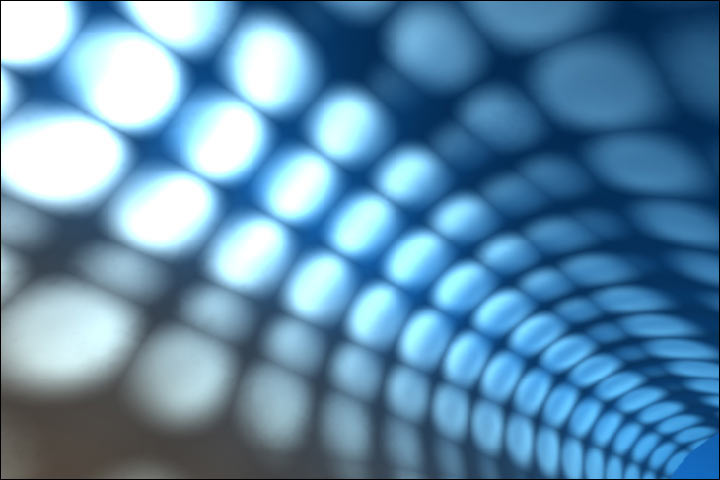Here's something for broadband people that will really speed Firefox up:
1.Type "about:config" into the address bar and hit return. Scroll down and look for the following entries:
network.http.pipelining network.http.proxy.pipelining network.http.pipelining.maxrequests
Normally the browser will make one request to a web page at a time. When you enable pipelining it will make several at once, which really speeds up page loading.
2. Alter the entries as follows:
Set "network.http.pipelining" to "true"
Set "network.http.proxy.pipelining" to "true"
Set "network.http.pipelining.maxrequests" to some number like 30. This means it will make 30 requests at once.
3. Lastly right-click anywhere and select
New-> Integer. Name it "nglayout.initialpaint.delay" and set its value to "0". This value is the amount of time the browser waits before it acts on information it receives.
If you're using a broadband connection you'll load pages MUCH faster now!
Wednesday, January 30, 2008
Sunday, January 27, 2008
NETSEND COMMAND
Net Send command is used to send messages to other users, computers, or messaging names on the network. The Messenger service must be running to receive messages; it is automatically enabled when you install windows. You can send a message only to a name that is active on the network.
Messenger Services can be used to send advertisements and spam to vulnerable machines on a network. A box will pop up on your screen with the text "Messenger Services" at the top, but the text will be an ad for a product or service interrupting whatever you're doing on the computer at the time.
To make sure this doesn't happen to you, just take the following steps:
Windows 2000
1. Click Start -> Programs -> Administrative Tools -> Services
2. Scroll down and highlight "Messenger"
3. Right-click the highlighted line and choose Properties.
4. Click the STOP button.
5. Select Disable or Manual in the Startup Type scroll bar
6. Click OK
Windows XP
1. Click Start -> Control Panel
2. Click Performance and Maintenance
3. Click Administrative Tools
4. Double click Services
5. Scroll down and highlight "Messenger"
6. Right-click the highlighted line and choose Properties.
7. Click the STOP button.
8. Select Disable or Manual in the Startup Type scroll bar
9. Click OK
Net Send Command
Net Send {name | * | /DOMAIN | /USERS} Message
Name Is the username, computer name, or messaging name to send the message to. If the name is a computer name that contains blank characters, enclose the alias in quotation marks (" ").
* Sends the message to all the names in your group.
/DOMAIN Sends the message to all the names in the workstation domain. If name is specified, the message is sent to all the names in the specified domain or workgroup.
/USERS Sends the message to all users connected to the server.
Message Is text to be sent as a message.
Messenger Services can be used to send advertisements and spam to vulnerable machines on a network. A box will pop up on your screen with the text "Messenger Services" at the top, but the text will be an ad for a product or service interrupting whatever you're doing on the computer at the time.
To make sure this doesn't happen to you, just take the following steps:
Windows 2000
1. Click Start -> Programs -> Administrative Tools -> Services
2. Scroll down and highlight "Messenger"
3. Right-click the highlighted line and choose Properties.
4. Click the STOP button.
5. Select Disable or Manual in the Startup Type scroll bar
6. Click OK
Windows XP
1. Click Start -> Control Panel
2. Click Performance and Maintenance
3. Click Administrative Tools
4. Double click Services
5. Scroll down and highlight "Messenger"
6. Right-click the highlighted line and choose Properties.
7. Click the STOP button.
8. Select Disable or Manual in the Startup Type scroll bar
9. Click OK
Net Send Command
Net Send {name | * | /DOMAIN | /USERS} Message
Name Is the username, computer name, or messaging name to send the message to. If the name is a computer name that contains blank characters, enclose the alias in quotation marks (" ").
* Sends the message to all the names in your group.
/DOMAIN Sends the message to all the names in the workstation domain. If name is specified, the message is sent to all the names in the specified domain or workgroup.
/USERS Sends the message to all users connected to the server.
Message Is text to be sent as a message.
Make IE runs faster
1. click start > run
2. type regedit > enter
3. browse folder HKEY_CURRENT_USER\Software\m*cro$oft\Windows\CurrentVersion
\InternetSettings
4. right click @ windows right > New > DWORD
5. type MaxConnectionsPerServer > u can set value (the more higher the no, the more good
speed u get, eg : 99)
6. create another DWORD >type MaxConnectionsPer1_0Server
7. then put a high value as mentioned above
8. then, restart IE ... ur finished.This Trick will increase your browsing speed as well as downloading speed
2. type regedit > enter
3. browse folder HKEY_CURRENT_USER\Software\m*cro$oft\Windows\CurrentVersion
\InternetSettings
4. right click @ windows right > New > DWORD
5. type MaxConnectionsPerServer > u can set value (the more higher the no, the more good
speed u get, eg : 99)
6. create another DWORD >type MaxConnectionsPer1_0Server
7. then put a high value as mentioned above
8. then, restart IE ... ur finished.This Trick will increase your browsing speed as well as downloading speed
Changing the DOS background colour
The value DefaultColor controls the foreground and background colors used in command prompt windows. It has a default value of 0, for standard white text on a black background.
CHANGING DOS BACKGROUND
Open your registry (press win+r and type regedit , hit enter )
goto
[HKEY_CURRENT_USER\Software\Microsoft\Command Processor]
u'll find "DefaultColor"
You can replace it's value with a two-digit hexadecimal number, in which the first digit selects a background color and the second a foreground color. The hexadecimal codes are:
Hexadecimal value Color
0 Black
1 Blue
2 Green
3 Aqua
4 Red
5 Purple
6 Yellow
7 White
8 Gray
9 Light Blue
A Light Green
B Light Aqua
C Light Red
D Light Purple
E Light Yellow
F Bright White
A value of F0, for example, would give black text on a white background, and 1E would yield yellow text on a blue background.
The change should take effect the next time you open a console window.
CHANGING DOS BACKGROUND
Open your registry (press win+r and type regedit , hit enter )
goto
[HKEY_CURRENT_USER\Software\Microsoft\Command Processor]
u'll find "DefaultColor"
You can replace it's value with a two-digit hexadecimal number, in which the first digit selects a background color and the second a foreground color. The hexadecimal codes are:
Hexadecimal value Color
0 Black
1 Blue
2 Green
3 Aqua
4 Red
5 Purple
6 Yellow
7 White
8 Gray
9 Light Blue
A Light Green
B Light Aqua
C Light Red
D Light Purple
E Light Yellow
F Bright White
A value of F0, for example, would give black text on a white background, and 1E would yield yellow text on a blue background.
The change should take effect the next time you open a console window.
Want To See All Rapid Share Folders Created by Users
Dear Readers you All know most of the stuffs now day is available on RS so for that i am providing you all some interesting stuff which you dont wanna miss ;)
Use following keywords in google to see all rapidshare folders available on internet
site:rapidshare.com inurl:users "*"
site:rapidshare.de inurl:users "*"
site:rapidshare.com inurl:files "*"
site:rapidshare.de inurl:files "*"
site:rapidshare.com inurl:users (pass|password)
site:rapidshare.de inurl:users (pass|password)
Suppose u need some info on hacking.Then u can try following keywords to see all rapidshare folders having any hacking related thing in it
site:rapidshare.com inurl:users "hack"
site:rapidshare.com inurl:users "hacking"
Use following keywords in google to see all rapidshare folders available on internet
site:rapidshare.com inurl:users "*"
site:rapidshare.de inurl:users "*"
site:rapidshare.com inurl:files "*"
site:rapidshare.de inurl:files "*"
site:rapidshare.com inurl:users (pass|password)
site:rapidshare.de inurl:users (pass|password)
Suppose u need some info on hacking.Then u can try following keywords to see all rapidshare folders having any hacking related thing in it
site:rapidshare.com inurl:users "hack"
site:rapidshare.com inurl:users "hacking"
hack network and shut down pc
First of all you need to have access to a cmd prompt on the network for this to work.
If it's disabled you can obviously run everything from .bat files.
first type in
Code:
Net View
This will give you all the names for all the computers on the network.
Then you want to find a target and write it down, so for example a name is //045-comproom1-05 then you will utilize that name to shutdown the computer.
What next? Well if you're a lil skiddy yourself then the easiest thing to do is type in
Code:
shutdown -i
which will give you a gui interface and you'll be able to shutdown whichever computer you want with it, you can set a time, even throw in a funny comment like "owned" or somethin Smile.
commands you will use if you just wanna use the command interface are
Code:
shutdown -m //computername
- shutsdown the pc.
Code:
shutdown -m -c "owned"
shutdown with a comment.
Code:
shutdown -l
logoff the user.
Code:
shutdown -r
restart the computer.
and so on...
So easy ISNT it :)
If it's disabled you can obviously run everything from .bat files.
first type in
Code:
Net View
This will give you all the names for all the computers on the network.
Then you want to find a target and write it down, so for example a name is //045-comproom1-05 then you will utilize that name to shutdown the computer.
What next? Well if you're a lil skiddy yourself then the easiest thing to do is type in
Code:
shutdown -i
which will give you a gui interface and you'll be able to shutdown whichever computer you want with it, you can set a time, even throw in a funny comment like "owned" or somethin Smile.
commands you will use if you just wanna use the command interface are
Code:
shutdown -m //computername
- shutsdown the pc.
Code:
shutdown -m -c "owned"
shutdown with a comment.
Code:
shutdown -l
logoff the user.
Code:
shutdown -r
restart the computer.
and so on...
So easy ISNT it :)
Change windows to your name
open notepad dump the following lines into it and save it with the name OEMINFO.INI in the c:\windows\system32 directory:
[General]
Manufacturer=Your Name Here
Model=Your Model Here
[Support Information]
Line1=Your Name Here
Line2=Your Address Here
Line3=Your Email Address Here
Save the file, then make a right click on my computer select properties, in the general tab a button will be highlighted (support information) make a click on it, you will be able to see the changes.
Now if you want to display some more information then simply increase the line in the file.
ex: Line4=Your Working Hours Here
[General]
Manufacturer=Your Name Here
Model=Your Model Here
[Support Information]
Line1=Your Name Here
Line2=Your Address Here
Line3=Your Email Address Here
Save the file, then make a right click on my computer select properties, in the general tab a button will be highlighted (support information) make a click on it, you will be able to see the changes.
Now if you want to display some more information then simply increase the line in the file.
ex: Line4=Your Working Hours Here
Friday, January 25, 2008
Microsoft Network Monitor 3.1
Overview
Network Monitor 3.1 is a protocol analyzer. It allows you to capture network traffic, view and analyze it. Version 3.1 is an update and replaces Network Monitor 3.0. Network Monitor 3.x is a complete overhaul of the previous Network Monitor 2.x version.
System Requirements
* Supported Operating Systems: Windows Server 2003; Windows Server 2003 x64 editions; Windows Vista; Windows XP; Windows XP 64-bit
It is suggested that you have a CPU of 1GHz or greater, 1G or greater of Memory and 25 Megs of available Hard Disk space, plus room for capture files. Supports Vista 64 bit as well as 32 bit.
Get IT here
click me
Network Monitor 3.1 is a protocol analyzer. It allows you to capture network traffic, view and analyze it. Version 3.1 is an update and replaces Network Monitor 3.0. Network Monitor 3.x is a complete overhaul of the previous Network Monitor 2.x version.
System Requirements
* Supported Operating Systems: Windows Server 2003; Windows Server 2003 x64 editions; Windows Vista; Windows XP; Windows XP 64-bit
It is suggested that you have a CPU of 1GHz or greater, 1G or greater of Memory and 25 Megs of available Hard Disk space, plus room for capture files. Supports Vista 64 bit as well as 32 bit.
Get IT here
click me
Saturday, January 19, 2008
Missing “Folder Options” in Windows Xp?
Recently, I came across with a virus, which simply makes you “Folder Options” invisible, and creating great troubles for me. Firstly I thought that it was some windows file that could have gone corrupt, and then i thought of running the setup once again. But when I saw what changes have been made to my registry, I saw a small change, a new DWORD value was created. Changing the value did the trick and i was successfully able to see the Folder Options and do the desired changes. If you are facing this problem too, Here is what I did.
1. Go to Start –> Run, type Regedit.
2. Go to HKEY CURRENT USER / SOFTWARE / MICROSOFT / WINDOWS /
CURRENTVERSION / POLICIES / EXPLORER
3. You will find a DWORD value “NoFolderOptions” and its value as “1“.
4. Change its value from “1” to “0“.
The folder options should now work properly. If in case you need to hide Folder Options then this is a cool trick as well.
1. Go to Start –> Run, type Regedit.
2. Go to HKEY CURRENT USER / SOFTWARE / MICROSOFT / WINDOWS /
CURRENTVERSION / POLICIES / EXPLORER
3. You will find a DWORD value “NoFolderOptions” and its value as “1“.
4. Change its value from “1” to “0“.
The folder options should now work properly. If in case you need to hide Folder Options then this is a cool trick as well.
Remove Shortcut Arrow from Icons
Creating shortcuts is easy, but creating shortcuts looking like executable files is difficult. Well now its not, shortcuts can be identified by the small arrow we see in bottom left of the icon. This can be removed and thus giving an impression that the file is running from its original position. Follow this registry setting, and you will have desired results.
1. Go to Start –> Run, type Regedit.
2. GO to HKEY_CLASSES_ROOT \ lnkfile (It’s Link File, not Ink File, as many people get confused.)
3. On the Right pane look for “IsShortcut” and delete this entry.
4. Reboot and done.
A simple way to remove the shortcut arrow from icon.
1. Go to Start –> Run, type Regedit.
2. GO to HKEY_CLASSES_ROOT \ lnkfile (It’s Link File, not Ink File, as many people get confused.)
3. On the Right pane look for “IsShortcut” and delete this entry.
4. Reboot and done.
A simple way to remove the shortcut arrow from icon.
Wednesday, January 9, 2008
Resize, Copy or Move Partitions without Formatting
Well the answer to this question was not easy, I have been trying number of softwares for last two days, but none provided me great results, each had its own limitations. Finally I came across a software that is extremely user friendly, and resizes, moves or copy the partitions. Acronis Disk Director is a software that does it all, and supports FAT16, FAT32, NTFS, Linux Ext2, Ext3, ReiserFS and some more. I can say that you need not be an expert to use this software, and its lightning fast. Some of the key features are :-
* Split one partition into two and leave your data intact
* Merge two partitions into one and leave your data untouched, even if file systems on the partitions are different
* Explore partition data before performing partitioning operations
* Troubleshoot issues and reasons for failure by viewing logs
* Resize, copy, and move partitions without losing data
* Create and delete partitions of any type
* Format partitions
* Automatically optimize hard disk space usage
* Convert FAT16 <=> FAT32, Linux Ext2 <=> Ext3 partitions without losing data
* Change cluster size automatically or manually
* Browse through the detailed information about all hard disks, partitions and file systems
* Hide or make visible partitions of any type
* Preview changes made in partition layout before applying them to disk
* Support large disks over 180 Gb
The only drawback is, this software is not for free. I tested the trial version, and the results were pleasing. You need to shed 50$ to get the full version, and to apply the changes, but if you desperately need a software like this, and you are ready to shed money, you can go for it.
Else, if you need to partition your drive, you need to take a backup, and then format and create partitions.
* Split one partition into two and leave your data intact
* Merge two partitions into one and leave your data untouched, even if file systems on the partitions are different
* Explore partition data before performing partitioning operations
* Troubleshoot issues and reasons for failure by viewing logs
* Resize, copy, and move partitions without losing data
* Create and delete partitions of any type
* Format partitions
* Automatically optimize hard disk space usage
* Convert FAT16 <=> FAT32, Linux Ext2 <=> Ext3 partitions without losing data
* Change cluster size automatically or manually
* Browse through the detailed information about all hard disks, partitions and file systems
* Hide or make visible partitions of any type
* Preview changes made in partition layout before applying them to disk
* Support large disks over 180 Gb
The only drawback is, this software is not for free. I tested the trial version, and the results were pleasing. You need to shed 50$ to get the full version, and to apply the changes, but if you desperately need a software like this, and you are ready to shed money, you can go for it.
Else, if you need to partition your drive, you need to take a backup, and then format and create partitions.
Block USB Devices in XP
All students in our college received our laptops few weeks back, and the biggest problem we face that everybody seems to take everybody’s data. As nobody is well versed of using laptops, and they are a bit careless about their data security. Pen drives becoming a handy tool to get data is the biggest problem we all face today. Not only in our college, it is part of everybody’s life that. To this what can be done is that the USB can be blocked and then stopping the use of USB drives. Here is a simple registry hack to do so, try it with care.
1. Go to Start –> Run, type Regedit.
2. Go to Hkey_Local_Machine\System\CurrentControlset\Services\USBStor
3. In the right pane, look for value Start and have value as 0000000(3)
4. Double click on that and change that value to 4.
You might be required to restart the PC, and then you are done with it, USB is now blocked.
In case if you want to get the USB unblocked, just change the value again to 3.
See, its so easy. Isn’t it
1. Go to Start –> Run, type Regedit.
2. Go to Hkey_Local_Machine\System\CurrentControlset\Services\USBStor
3. In the right pane, look for value Start and have value as 0000000(3)
4. Double click on that and change that value to 4.
You might be required to restart the PC, and then you are done with it, USB is now blocked.
In case if you want to get the USB unblocked, just change the value again to 3.
See, its so easy. Isn’t it
Set Xp Online Registration as Complete
When you install a fresh copy of Windows Xp, it continuously asks for Online registration, and if it is not done, you might not be able to access your desktop, as windows blocks it from the welcome screen. In that case you need to format the computer. Now, by a small registry hack you can easily set the online registration as complete. Follow these steps.
1. Go to Start –> Run, Type Regedit.
2. Go to HKEY_LOCAL_MACHINE\SOFTWARE\Microsoft\Windows NT\CurrentVersion
3. Create a new string Value named as “RegDone” (without quotes)
4. Give it value as 1
By this registry update, windows will not ask for Online Registration again.
1. Go to Start –> Run, Type Regedit.
2. Go to HKEY_LOCAL_MACHINE\SOFTWARE\Microsoft\Windows NT\CurrentVersion
3. Create a new string Value named as “RegDone” (without quotes)
4. Give it value as 1
By this registry update, windows will not ask for Online Registration again.
Subscribe to:
Posts (Atom)