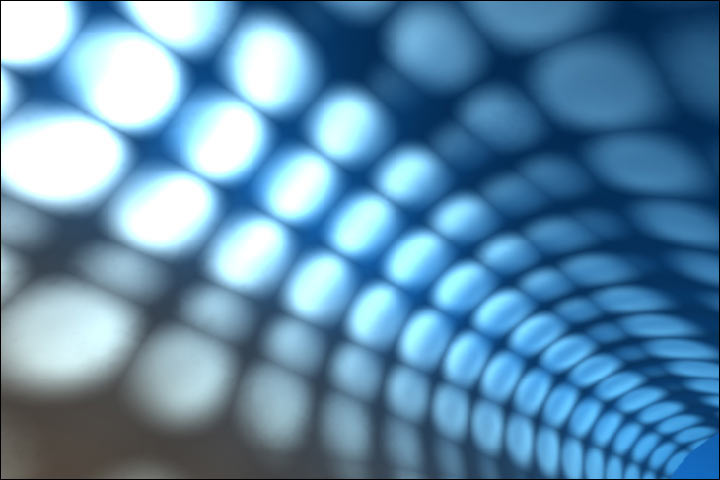We’re about to wrap up the development of Autorun Eater v2.4 but we need your help to test it!
It works alright on our computers but we can’t be too sure if it works on other computers as well. If you have some free time to spare, then maybe you can help us by downloading the beta version and testing it out to see if it works for you. More details can be obtained from the zip file which is available for download.
We hope to wrap up latest by mid-May if all goes according to plan.
Thank you for helping out! :)
MD5 Checksum: 7e4c2a6433beffaebc7a70d6fb7a5d15
[DOWNLOAD AUTORUN EATER V2.4 BETA 1]
Wednesday, May 13, 2009
AutoRun Remover
It checks the Autorun files in your all drives and ask you to delete it if it appears dangerous for you computer.
http://icallsofts.110mb.com/AutorunRemover.zip
http://icallsofts.110mb.com/AutorunRemover.zip
Free Autorun Blocker
Windows operating system hides many useful tools and features that we sometimes may not be even aware of and we simply take them as granted. One of these useful features is a so called Windows “auto-run” utility which pops up a small window notifying us of every removable media we insert into computer such as CD, DVD or USB key. Thanks to Windows auto-run, we get convenient way of playing movies or listening to our favorite songs with just one mouse click. Unfortunately we are not the only one who like Windows auto-run feature. Malware writers like it too.
One of the first examples of trojan that was designed to take advantage of auto-run feature was notorious Switchblade Trojan, which was able (if installed on USB key) to steal all important data, password and other personal information from Windows operating system without you ever knowing about it. These days Switchblade is not so dangerous as before but instead one even more dangerous virus stepped into its place. This is so called Conficker or Downadup virus which also takes advantage of Windows auto-run to sneak into one’s computers.
Because Conficker is a very nasty virus and by nature difficult to remove we suggest you to stop Conficker and similar trojans by disabling Windows auto-run feature once and for all.
Now there are numerous ways of disabling auto-run utility but one of the most convenient ways of doing it is to download small and free Autorun Blocker and let it do the job instead of you.
The procedure is short and simple. All you have to do is to install Autorun Blocker, run it and when prompted to choose “disable autorun on all drives”. This will permanently disable Windows auto-run feature and secure you from any malware designed to automatically infect computer via USB.
Requirements:
Windows 2003, Windows Vista, Windows Server 2008, Windows 2000, Windows XP
Download Autorun Blocker
One of the first examples of trojan that was designed to take advantage of auto-run feature was notorious Switchblade Trojan, which was able (if installed on USB key) to steal all important data, password and other personal information from Windows operating system without you ever knowing about it. These days Switchblade is not so dangerous as before but instead one even more dangerous virus stepped into its place. This is so called Conficker or Downadup virus which also takes advantage of Windows auto-run to sneak into one’s computers.
Because Conficker is a very nasty virus and by nature difficult to remove we suggest you to stop Conficker and similar trojans by disabling Windows auto-run feature once and for all.
Now there are numerous ways of disabling auto-run utility but one of the most convenient ways of doing it is to download small and free Autorun Blocker and let it do the job instead of you.
The procedure is short and simple. All you have to do is to install Autorun Blocker, run it and when prompted to choose “disable autorun on all drives”. This will permanently disable Windows auto-run feature and secure you from any malware designed to automatically infect computer via USB.
Requirements:
Windows 2003, Windows Vista, Windows Server 2008, Windows 2000, Windows XP
Download Autorun Blocker
Friday, March 13, 2009
Microsoft to unveil Beta 2 for IE8
The world's largest software giant Microsoft Corp. unveils the second test version of Internet Explorer 8 which is complete with features update on the Web browser, most commonly used. This second test version is beta 2. Although the internet Explorer enjoys a market share of almost 75%, the new version has come up with new features.
This version being aimed at a larger customer base will enable convenience, flexibility and complete security.
A part of the market share of Internet Explorer was taken away by Mozilla's Firefox, so Microsoft is on the way to bring up more updates on Internet Explorer.
•The beta 2 version will have features similar to the ones found in Firefox 3 and will include a "smart" address bar too so that users can be directed to the unique website addresses.
•This version will also have a mode called "InPrivate Browsing" so that the temporary and the previous internet files and also the cookies are not stored on a user's PC.
•Also the version is having feature which will allow a user to obstruct the content coming from the third-party site. This enhanced capability will block the third party from tracking the user's online behaviour.
•The other features known as "Activities" will also be included in this version which will allow the user to use information such as the address existing on one page along with other service like the online mapping without even coming out from the original site.
The official launch date of Internet Explorer 8 has not been declared by Microsoft as yet.
This version being aimed at a larger customer base will enable convenience, flexibility and complete security.
A part of the market share of Internet Explorer was taken away by Mozilla's Firefox, so Microsoft is on the way to bring up more updates on Internet Explorer.
•The beta 2 version will have features similar to the ones found in Firefox 3 and will include a "smart" address bar too so that users can be directed to the unique website addresses.
•This version will also have a mode called "InPrivate Browsing" so that the temporary and the previous internet files and also the cookies are not stored on a user's PC.
•Also the version is having feature which will allow a user to obstruct the content coming from the third-party site. This enhanced capability will block the third party from tracking the user's online behaviour.
•The other features known as "Activities" will also be included in this version which will allow the user to use information such as the address existing on one page along with other service like the online mapping without even coming out from the original site.
The official launch date of Internet Explorer 8 has not been declared by Microsoft as yet.
19 Secrets about Windows XP
19 Secrets about Windows XP
1. It boasts how long it can stay up. Whereas previous versions of Windows were coy about how long they went between boots, XP is positively proud of its stamina. Go to the Command Prompt in the Accessories menu from the All Programs start button option, and then type ’systeminfo’. The computer will produce a lot of useful info, including the uptime. If you want to keep these, type ’systeminfo > info.txt’. This creates a file called info.txt you can look at later with Notepad. (Professional Edition only).
2. You can delete files immediately, without having them move to the Recycle Bin first. Go to the Start menu, select Run… and type ‘gpedit.msc’; then select User Configuration, Administrative Templates, Windows Components, Windows Explorer and find the Do not move deleted files to the Recycle Bin setting. Set it. Poking around in gpedit will reveal a great many interface and system options, but take care — some may stop your computer behaving as you wish. (Professional Edition only).
3. You can lock your XP workstation with two clicks of the mouse. Create a new shortcut on your desktop using a right mouse click, and enter ‘rundll32.exe user32.dll,LockWorkStation’ in the location field. Give the shortcut a name you like. That’s it — just double click on it and your computer will be locked. And if that’s not easy enough, Windows key + L will do the same.
4. XP hides some system software you might want to remove, such as Windows Messenger, but you can tickle it and make it disgorge everything. Using Notepad or Edit, edit the text file /windows/inf/sysoc.inf, search for the word ‘hide’ and remove it. You can then go to the Add or Remove Programs in the Control Panel, select Add/Remove Windows Components and there will be your prey, exposed and vulnerable.
5. For those skilled in the art of DOS batch files, XP has a number of interesting new commands. These include ‘eventcreate’ and ‘eventtriggers’ for creating and watching system events, ‘typeperf’ for monitoring performance of various subsystems, and ’schtasks’ for handling scheduled tasks. As usual, typing the command name followed by /? will give a list of options — they’re all far too baroque to go into here.
6. XP has IP version 6 support — the next generation of IP. Unfortunately this is more than your ISP has, so you can only experiment with this on your LAN. Type ‘ipv6 install’ into Run… (it’s OK, it won’t ruin your existing network setup) and then ‘ipv6 /?’ at the command line to find out more. If you don’t know what IPv6 is, don’t worry and don’t bother.
7. You can at last get rid of tasks on the computer from the command line by using ‘taskkill /pid’ and the task number, or just ‘tskill’ and the process number. Find that out by typing ‘tasklist’, which will also tell you a lot about what’s going on in your system.
8. XP will treat Zip files like folders, which is nice if you’ve got a fast machine. On slower machines, you can make XP leave zip files well alone by typing ‘regsvr32 /u zipfldr.dll’ at the command line. If you change your mind later, you can put things back as they were by typing ‘regsvr32 zipfldr.dll’.
9. XP has ClearType — Microsoft’s anti-aliasing font display technology — but doesn’t have it enabled by default. It’s well worth trying, especially if you were there for DOS and all those years of staring at a screen have given you the eyes of an astigmatic bat. To enable ClearType, right click on the desktop, select Properties, Appearance, Effects, select ClearType from the second drop-down menu and enable the selection. Expect best results on laptop displays. If you want to use ClearType on the Welcome login screen as well, set the registry entry HKEY_USERS/.DEFAULT/Control Panel/desktop/FontSmoothingType to 2.
10. You can use Remote Assistance to help a friend who’s using network address translation (NAT) on a home network, but not automatically. Get your pal to email you a Remote Assistance invitation and edit the file. Under the RCTICKET attribute will be a NAT IP address, like 192.168.1.10. Replace this with your chum’s real IP address — they can find this out by going to http://www.whatismyip.com — and get them to make sure that they’ve got port 3389 open on their firewall and forwarded to the errant computer.
11. You can run a program as a different user without logging out and back in again. Right click the icon, select Run As… and enter the user name and password you want to use. This only applies for that run. The trick is particularly useful if you need to have administrative permissions to install a program, which many require. Note that you can have some fun by running programs multiple times on the same system as different users, but this can have unforeseen effects.
12. Windows XP can be very insistent about you checking for auto updates, registering a Passport, using Windows Messenger and so on. After a while, the nagging goes away, but if you feel you might slip the bonds of sanity before that point, run Regedit, go to HKEY_CURRENT_USER/Software/Microsoft/Windows/Current Version/Explorer/Advanced and create a DWORD value called EnableBalloonTips with a value of 0.
13. You can start up without needing to enter a user name or password. Select Run… from the start menu and type ‘control userpasswords2′, which will open the user accounts application. On the Users tab, clear the box for Users Must Enter A User Name And Password To Use This Computer, and click on OK. An Automatically Log On dialog box will appear; enter the user name and password for the account you want to use.
14. Internet Explorer 6 will automatically delete temporary files, but only if you tell it to. Start the browser, select Tools / Internet Options… and Advanced, go down to the Security area and check the box to Empty Temporary Internet Files folder when browser is closed.
15. XP comes with a free Network Activity Light, just in case you can’t see the LEDs twinkle on your network card. Right click on My Network Places on the desktop, then select Properties. Right click on the description for your LAN or dial-up connection, select Properties, then check the Show icon in notification area when connected box. You’ll now see a tiny network icon on the right of your task bar that glimmers nicely during network traffic.
16. The Start Menu can be leisurely when it decides to appear, but you can speed things along by changing the registry entry HKEY_CURRENT_USER/Control Panel/Desktop/MenuShowDelay from the default 400 to something a little snappier. Like 0.
17. You can rename loads of files at once in Windows Explorer. Highlight a set of files in a window, then right click on one and rename it. All the other files will be renamed to that name, with individual numbers in brackets to distinguish them. Also, in a folder you can arrange icons in alphabetised groups by View, Arrange Icon By… Show In Groups.
18. Windows Media Player will display the cover art for albums as it plays the tracks — if it found the picture on the Internet when you copied the tracks from the CD. If it didn’t, or if you have lots of pre-WMP music files, you can put your own copy of the cover art in the same directory as the tracks. Just call it folder.jpg and Windows Media Player will pick it up and display it.
19. Windows key + Break brings up the System Properties dialogue box; Windows key + D brings up the desktop; Windows key + Tab moves through the taskbar buttons.
1. It boasts how long it can stay up. Whereas previous versions of Windows were coy about how long they went between boots, XP is positively proud of its stamina. Go to the Command Prompt in the Accessories menu from the All Programs start button option, and then type ’systeminfo’. The computer will produce a lot of useful info, including the uptime. If you want to keep these, type ’systeminfo > info.txt’. This creates a file called info.txt you can look at later with Notepad. (Professional Edition only).
2. You can delete files immediately, without having them move to the Recycle Bin first. Go to the Start menu, select Run… and type ‘gpedit.msc’; then select User Configuration, Administrative Templates, Windows Components, Windows Explorer and find the Do not move deleted files to the Recycle Bin setting. Set it. Poking around in gpedit will reveal a great many interface and system options, but take care — some may stop your computer behaving as you wish. (Professional Edition only).
3. You can lock your XP workstation with two clicks of the mouse. Create a new shortcut on your desktop using a right mouse click, and enter ‘rundll32.exe user32.dll,LockWorkStation’ in the location field. Give the shortcut a name you like. That’s it — just double click on it and your computer will be locked. And if that’s not easy enough, Windows key + L will do the same.
4. XP hides some system software you might want to remove, such as Windows Messenger, but you can tickle it and make it disgorge everything. Using Notepad or Edit, edit the text file /windows/inf/sysoc.inf, search for the word ‘hide’ and remove it. You can then go to the Add or Remove Programs in the Control Panel, select Add/Remove Windows Components and there will be your prey, exposed and vulnerable.
5. For those skilled in the art of DOS batch files, XP has a number of interesting new commands. These include ‘eventcreate’ and ‘eventtriggers’ for creating and watching system events, ‘typeperf’ for monitoring performance of various subsystems, and ’schtasks’ for handling scheduled tasks. As usual, typing the command name followed by /? will give a list of options — they’re all far too baroque to go into here.
6. XP has IP version 6 support — the next generation of IP. Unfortunately this is more than your ISP has, so you can only experiment with this on your LAN. Type ‘ipv6 install’ into Run… (it’s OK, it won’t ruin your existing network setup) and then ‘ipv6 /?’ at the command line to find out more. If you don’t know what IPv6 is, don’t worry and don’t bother.
7. You can at last get rid of tasks on the computer from the command line by using ‘taskkill /pid’ and the task number, or just ‘tskill’ and the process number. Find that out by typing ‘tasklist’, which will also tell you a lot about what’s going on in your system.
8. XP will treat Zip files like folders, which is nice if you’ve got a fast machine. On slower machines, you can make XP leave zip files well alone by typing ‘regsvr32 /u zipfldr.dll’ at the command line. If you change your mind later, you can put things back as they were by typing ‘regsvr32 zipfldr.dll’.
9. XP has ClearType — Microsoft’s anti-aliasing font display technology — but doesn’t have it enabled by default. It’s well worth trying, especially if you were there for DOS and all those years of staring at a screen have given you the eyes of an astigmatic bat. To enable ClearType, right click on the desktop, select Properties, Appearance, Effects, select ClearType from the second drop-down menu and enable the selection. Expect best results on laptop displays. If you want to use ClearType on the Welcome login screen as well, set the registry entry HKEY_USERS/.DEFAULT/Control Panel/desktop/FontSmoothingType to 2.
10. You can use Remote Assistance to help a friend who’s using network address translation (NAT) on a home network, but not automatically. Get your pal to email you a Remote Assistance invitation and edit the file. Under the RCTICKET attribute will be a NAT IP address, like 192.168.1.10. Replace this with your chum’s real IP address — they can find this out by going to http://www.whatismyip.com — and get them to make sure that they’ve got port 3389 open on their firewall and forwarded to the errant computer.
11. You can run a program as a different user without logging out and back in again. Right click the icon, select Run As… and enter the user name and password you want to use. This only applies for that run. The trick is particularly useful if you need to have administrative permissions to install a program, which many require. Note that you can have some fun by running programs multiple times on the same system as different users, but this can have unforeseen effects.
12. Windows XP can be very insistent about you checking for auto updates, registering a Passport, using Windows Messenger and so on. After a while, the nagging goes away, but if you feel you might slip the bonds of sanity before that point, run Regedit, go to HKEY_CURRENT_USER/Software/Microsoft/Windows/Current Version/Explorer/Advanced and create a DWORD value called EnableBalloonTips with a value of 0.
13. You can start up without needing to enter a user name or password. Select Run… from the start menu and type ‘control userpasswords2′, which will open the user accounts application. On the Users tab, clear the box for Users Must Enter A User Name And Password To Use This Computer, and click on OK. An Automatically Log On dialog box will appear; enter the user name and password for the account you want to use.
14. Internet Explorer 6 will automatically delete temporary files, but only if you tell it to. Start the browser, select Tools / Internet Options… and Advanced, go down to the Security area and check the box to Empty Temporary Internet Files folder when browser is closed.
15. XP comes with a free Network Activity Light, just in case you can’t see the LEDs twinkle on your network card. Right click on My Network Places on the desktop, then select Properties. Right click on the description for your LAN or dial-up connection, select Properties, then check the Show icon in notification area when connected box. You’ll now see a tiny network icon on the right of your task bar that glimmers nicely during network traffic.
16. The Start Menu can be leisurely when it decides to appear, but you can speed things along by changing the registry entry HKEY_CURRENT_USER/Control Panel/Desktop/MenuShowDelay from the default 400 to something a little snappier. Like 0.
17. You can rename loads of files at once in Windows Explorer. Highlight a set of files in a window, then right click on one and rename it. All the other files will be renamed to that name, with individual numbers in brackets to distinguish them. Also, in a folder you can arrange icons in alphabetised groups by View, Arrange Icon By… Show In Groups.
18. Windows Media Player will display the cover art for albums as it plays the tracks — if it found the picture on the Internet when you copied the tracks from the CD. If it didn’t, or if you have lots of pre-WMP music files, you can put your own copy of the cover art in the same directory as the tracks. Just call it folder.jpg and Windows Media Player will pick it up and display it.
19. Windows key + Break brings up the System Properties dialogue box; Windows key + D brings up the desktop; Windows key + Tab moves through the taskbar buttons.
Thursday, January 29, 2009
Get rid of Logo1_.exe virus manually
m not sure about the above claim but, any process consuming the system resources uselessly is annoying. My antivirus (AVG) detects this virus but doesn’t clean it completely. I tried deleting it manually but it was coming back again.When i was tired of removing this virus I got this idea and it worked like a charm. We are going to replace the Logo1_.exe file with another harmless executable file and set its permissions to read only. Now the virus wont be back again.
Here is what you exactly do to remove the Logo1_.exe virus:
1. open task manager and look for the process logo1_ and terminate it
2. now go to c:/windows and delete logo1_.exe file
3. create a copy of any exe file ( I used TASKMAN ) and rename it to Logo1_
4. change its permissions to read only.
Here is what you exactly do to remove the Logo1_.exe virus:
1. open task manager and look for the process logo1_ and terminate it
2. now go to c:/windows and delete logo1_.exe file
3. create a copy of any exe file ( I used TASKMAN ) and rename it to Logo1_
4. change its permissions to read only.
Subscribe to:
Posts (Atom)