How to Customize Attachment Security Behavior
Warning Serious problems might occur if you modify the registry incorrectly by using Registry Editor or by using another method. These problems might require that you reinstall your operating system. Microsoft cannot guarantee that these problems can be solved. Modify the registry at your own risk.
Important Before you can customize the attachment security behavior in Outlook 2000 SR1 and Microsoft Outlook 2000 SR1a, you must first apply either Microsoft Office 2000 Service Pack 2 or Microsoft Office 2000 Service Pack 3.
1. Quit Outlook if it is running.
2. Click Start, and then click Run.
3. In the Open box, type regedit, and then click OK.
4. Verify that the following registry key for your version of Outlook exists. If it does, go to step 5.
Microsoft Outlook 2000:
HKEY_CURRENT_USER\Software\Microsoft\Office\9.0\Outlook\Security
Microsoft Outlook 2002:
HKEY_CURRENT_USER\Software\Microsoft\Office\10.0\Outlook\Security
Microsoft Office Outlook 2003:
HKEY_CURRENT_USER\Software\Microsoft\Office\11.0\Outlook\Security
If the registry key does not exist, create it. To create the registry key, locate and then click the following registry key:
HKEY_CURRENT_USER\Software\Microsoft
a. Click the Edit menu, click New, and then click Key.
b. Type Office, and then press ENTER.
c. Click the Edit menu, click New, and then click Key.
d. Type 11.0, and then press ENTER.
Note This is the correct name if you are using Outlook 2003. If you are using Outlook 2000 or Outlook 2002, you will have to type "9.0" or "10.0", respectively.
e. Click the Edit menu, click New, and then click Key.
f. Type Outlook, and then press ENTER.
g. Click the Edit menu, click New, and then click Key.
h. Type Security, and then press ENTER.
5. Click the Edit menu, click New, and then click String Value.
6. Type the following name for the new value:
Level1Remove
7. Press ENTER.
8. Right-click the new string value name, and then click Modify.
9. Type the file name extension of the file type that you want to open in Outlook. For example:
.exe
To specify multiple file types, use the following format:
.exe;.com
10. Click OK.
11. Quit Registry Editor.
12. Restart your computer.
When you start Outlook, you can open the file types that you specified in the registry.
Note We recommend that you enable only the file types that you require. If you rarely receive a particular file type, we recommend that you give Outlook temporary access to the file type that is in question and then reconfigure Outlook to block the file type by undoing the changes to registry.
Attachment Behavior
Attachments are divided into three groups based on their file name extension or type. Outlook handles each group in a specific way.
Level 1 ("Unsafe")
The “unsafe" category represents any file name extension that may have script or code associated with it. You cannot open any attachment with an “unsafe" file name extension. For a list of the unsafe file name extensions, visit the following Microsoft Web site:
http://office.microsoft.com/en-us/ork2003/HA011402971033.aspx (http://office.microsoft.com/en-us/ork2003/HA011402971033.aspx)
The following list describes how Outlook behaves when you receive or send an "unsafe" file attachment:
• Any “unsafe" attachment is not accessible. You cannot save, delete, open, print, or otherwise work with “unsafe" files. The top of the e-mail message indicates that Outlook has blocked access to the “unsafe" attachment. The attachment is not accessible from Outlook. However, the attachment is not actually removed from the e-mail message.
• If you forward an e-mail message with an “unsafe" attachment, the attachment is not included in the forwarded e-mail message.
• If you send an e-mail message that contains an “unsafe" attachment, you receive a warning message that says other Outlook recipients may not be able to access the attachment that you are trying to send. You can either ignore the warning message and send the e-mail message, or you can choose not to send the e-mail message.
• If you save or close an e-mail message that contains an “unsafe" attachment, you receive a warning message that says that you will not be able to open the attachment in Outlook 2003. You can override the warning message and save the e-mail message.
• You cannot open objects that are inserted in Microsoft Outlook Rich Text e-mail messages by using the Insert Object command. You do see a visual representation of the object, but you cannot open or activate the object in the e-mail message.
• You cannot open “unsafe" files that have been directly stored in an Outlook or an Exchange folder. Although these files are not attached to an Outlook item, they are still considered “unsafe." You receive the following error message in this situation:
Can't open the item. Outlook blocked access to this potentially unsafe item.
Level 2
Level 2 files are not “unsafe," but they do require more security than other attachments. When you receive a Level 2 attachment, you are prompted to save the attachment to a disk and you cannot open the attachment in the e-mail message. By default, file name extensions are not associated with this group. However, you can add file name extensions to the Level 2 list.
Note You can only change the list of files that are included in the Level 2 category if you are using Outlook in an Exchange environment and if your mail is being delivered to an Exchange mailbox. An administrator must make these changes.
Other Attachments
When you try to open an attachment other than those in the “unsafe" or the Level 2 lists, you are prompted to either open the file directly or to save it to a disk. When you are prompted, you have the option to turn off future prompts for that file name extension if you click to clear the Always ask before opening this type of file check box.
Note If a program associates itself with a new file name extension, that file name extension is treated as an “other" attachment until you add the file name extension to the "unsafe" list. For example, if you install a program on your computer that uses files with a .xyz file name extension, whenever you open an attachment that has a .xyz file name extension, the new program opens and runs the attachment. By default, the .xyz file name extension is not on the “unsafe" or the Level 2 list. Therefore, it is treated as an “other" file name extension. If you want attachments with the .xyz file name extension to be treated as “unsafe," you must add the .xyz file name extension to the list of “unsafe" file name extensions.
Subscribe to:
Post Comments (Atom)

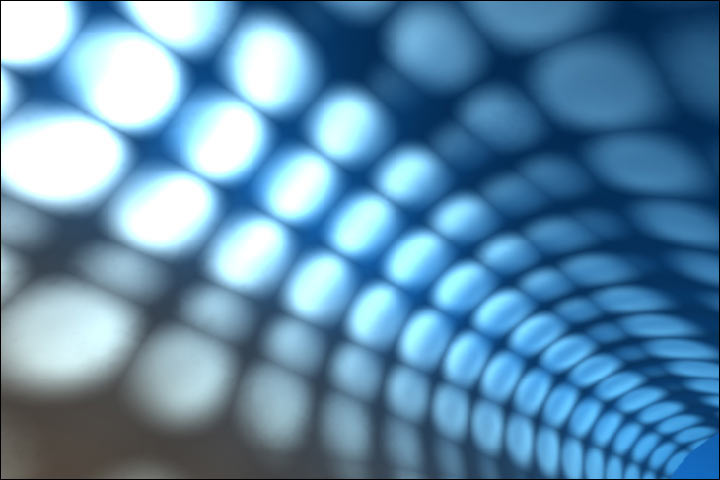
1 comment:
Nice info..Keep it up buddy.
tabla
Post a Comment