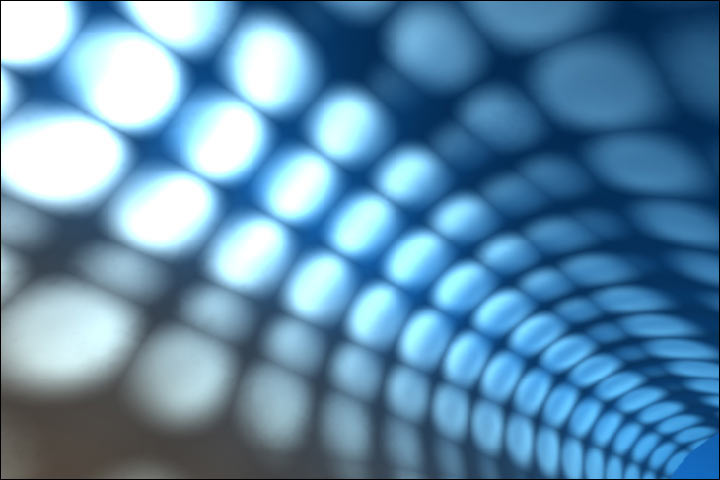It’s been more than a year now, I have been using Powerpoint 2007 to create presentations, All thanks to my college faculties for giving us presentations to be presented every week. During this one year, I have learned a lot on how to use the features in PowerPoint 2007, and what all features are there not available in earlier versions. I have listed down these points which will be helpful to you if you ever intend to give presentation anywhere.
Smart Art
1. SmartArt :- WOW, this is truly a Wow feature by Microsoft. SmartArt got great designs and shapes to be used. The good part is that you can change colors, give pre defined color combinations, which may suite your presentation theme and your topic. They also provide you designs for special purpose like Hierarchy, process, Chain reaction and few more… It completely eliminates the requirements for those drawing tool, used to draw those flow charts.
2. Formatting Images :- Basic formatting did exist in earlier versions, but was not very interactive. The new version is much better and provides some more better and required features. Changes made to the images can be seen live, as soon as you make any changes, you do not need to apply those changes to see the effect of it. Another feature provided is to disable the image compression which in turn increases the size of presentation but also the quality remains intact. To disable image compression Go to Image options (Appears when you insert and select an image) –> Compress images –> Options, and untick “Automatically perform Basic compression on save“. From there you can also set the density of the image as per the requirements. The only problem which I came to know later on was that you need to do this again and again, for different images, as it is not a permanent change.
3. Page Setup :- It is not possible to give a presentation in a single style on all the Projectors. According to the device you are presenting on, you need to change the page setup, hence getting the most of it. We cannot present the same presentation on Plasma and on a projector, as both have different aspect ratios. To select the proper page setup, Go to View tab –> Slide Master –>Page Setup. From here choose the correct setup you want to. You can have customized sizes as well.
Page Setup
4. Custom shows :- We are used to give long presentations in short duration, and leave the deep understanding part. You have to insert that data so that everyone could read that. One way is to put notes in each and every single slide, But in notes to, everything cannot be expressed. The other way is to create a complete slide and present a Custom show. How ? Just Go to Slide show tab –> Custom Slide, and choose the slides you want to show. Simple enough.
5. Rehearse Timings :- Timings are very important for us. If we go beyond those time limits, we are bound to get reduced marks. This rehearsal tool comes in handy, where in you can practice and see if your speech matches with the presentation and time allotted. You can also set the time for slides to switch automatically when you have rehearsed, and save that rehearsal. This is one of my favorite tools which I think was needed but the there was no alternative to that.
Friday, August 15, 2008
Adding Custom Sound Event in XP
We all know how to change a sound when window starts. But what if we want to create a Custom sound event. What if we like to add a sound whenever a program is opened? Just imagine how good it would be to add a sound whenever Firefox starts, After all sometimes it takes long to open.
To add a custom sound effect, you need to open your registry, and please do not forget to backup your registry before making any changes.
1. Go to Start –> Run, type Regedit
2. Go to HKEY_CURRENT_USER\AppEvents\Schemes\Apps
3. Right Click on Apps, New –> Key
4. Name the key with the programs EXE file, like Firefox for Firefox, Winword for Office word, without the extension
5. Now on right pane, right click Default, and click Modify and type in the same application name
6. Right click on new key and create a new key, and name whatever you want to
Custom Sound
7. Go to Control Panel –> Sounds and Audio devices –> Sounds, there you should be able to see the Custom sound event you added.
You can now assign any sound event you want to.
Do try it, an great tip to personalize your system more
To add a custom sound effect, you need to open your registry, and please do not forget to backup your registry before making any changes.
1. Go to Start –> Run, type Regedit
2. Go to HKEY_CURRENT_USER\AppEvents\Schemes\Apps
3. Right Click on Apps, New –> Key
4. Name the key with the programs EXE file, like Firefox for Firefox, Winword for Office word, without the extension
5. Now on right pane, right click Default, and click Modify and type in the same application name
6. Right click on new key and create a new key, and name whatever you want to
Custom Sound
7. Go to Control Panel –> Sounds and Audio devices –> Sounds, there you should be able to see the Custom sound event you added.
You can now assign any sound event you want to.
Do try it, an great tip to personalize your system more
Grab all the Popular URL’s via PopURL
When you want to grab all the latest news from social networking sites, browsing them through all is a tedious task. It can sometimes become so boring that you might leaving some sites, when you access it everyday.
Now access PopURLs and see difference. It gives you the list of most popular posts from the top social networking sites, in the form of links. It gives you a small summary of the links when your mouse rolls over a link.
PopURL's
It can be really popular, we see the content easy to find and read.
The best part is that you can personalize it the way you want it to look, and another best part is that it accepts OpenID, Facebook, Yahoo, Technorati, AOL Aim, and thus can login via any of these login ID’s
So you need not to create any further accounts and manage those, which gives a boost to a person to use it with ease.
Go ahead and give it a Try
Now access PopURLs and see difference. It gives you the list of most popular posts from the top social networking sites, in the form of links. It gives you a small summary of the links when your mouse rolls over a link.
PopURL's
It can be really popular, we see the content easy to find and read.
The best part is that you can personalize it the way you want it to look, and another best part is that it accepts OpenID, Facebook, Yahoo, Technorati, AOL Aim, and thus can login via any of these login ID’s
So you need not to create any further accounts and manage those, which gives a boost to a person to use it with ease.
Go ahead and give it a Try
Create WAP sites easily with TagTag
Creating a WAP site can be very tedious. You need to take care of all the browsers used to access site and the devices as well. It can be very difficult to create a site for this type specially when you are trying to create one for your own personal use.
Tag Tag
This is when Tag Tag comes handy. This website allows you to create one’s own WAP site by URL “tagtag.com/username“. This is then specified under section as specified by the user.
Tag Tag not only offers free WAP site creating, but also allows you to get much more mobile content like Ringtones, Pics, Games, Apps and more.
It is one stop destination to all the mobile user needs, including a small personal WAP site
Tag Tag
This is when Tag Tag comes handy. This website allows you to create one’s own WAP site by URL “tagtag.com/username“. This is then specified under section as specified by the user.
Tag Tag not only offers free WAP site creating, but also allows you to get much more mobile content like Ringtones, Pics, Games, Apps and more.
It is one stop destination to all the mobile user needs, including a small personal WAP site
Thursday, June 19, 2008
Hack pc through yahoo messenger
1) Open Command Prompt. Have some one on yahoo messenger send you a file; while the file is sending, In command prompt type -> netstat -an Press enter
2)It will show alll Active Connections on your computer, in there under foreign ip for a number thats ends in 5050. this is the persons ip adress who is sending you the file
3)Now type : net use: h \\ (the person's ip adress)\shareddocs Press enter wait for message to show up
4)If it is successful you should get a message saying command prompt was successful. If you get a error message than your attempt has failed, probably because the person has security measures in place to prevent hacking.
5)If you get the message that says command was successful, than Go to my computer. There you will see a file named "SharedDocs on (the name of your computer)" Open this file
And you are done :)
Note- Above Information is only for Informational purpose. :)
2)It will show alll Active Connections on your computer, in there under foreign ip for a number thats ends in 5050. this is the persons ip adress who is sending you the file
3)Now type : net use: h \\ (the person's ip adress)\shareddocs Press enter wait for message to show up
4)If it is successful you should get a message saying command prompt was successful. If you get a error message than your attempt has failed, probably because the person has security measures in place to prevent hacking.
5)If you get the message that says command was successful, than Go to my computer. There you will see a file named "SharedDocs on (the name of your computer)" Open this file
And you are done :)
Note- Above Information is only for Informational purpose. :)
Subscribe to:
Posts (Atom)