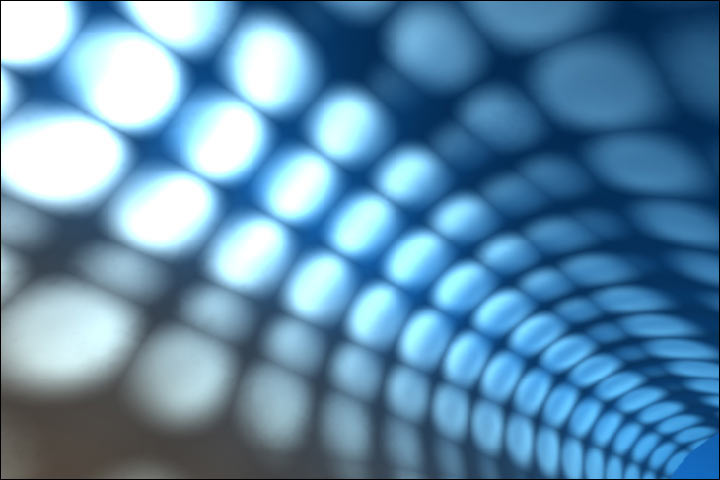Recently, I came across with a virus, which simply makes you “Folder Options” invisible, and creating great troubles for me. Firstly I thought that it was some windows file that could have gone corrupt, and then i thought of running the setup once again. But when I saw what changes have been made to my registry, I saw a small change, a new DWORD value was created. Changing the value did the trick and i was successfully able to see the Folder Options and do the desired changes. If you are facing this problem too, Here is what I did.
1. Go to Start –> Run, type Regedit.
2. Go to HKEY CURRENT USER / SOFTWARE / MICROSOFT / WINDOWS /
CURRENTVERSION / POLICIES / EXPLORER
3. You will find a DWORD value “NoFolderOptions” and its value as “1“.
4. Change its value from “1” to “0“.
The folder options should now work properly. If in case you need to hide Folder Options then this is a cool trick as well.
Saturday, January 19, 2008
Remove Shortcut Arrow from Icons
Creating shortcuts is easy, but creating shortcuts looking like executable files is difficult. Well now its not, shortcuts can be identified by the small arrow we see in bottom left of the icon. This can be removed and thus giving an impression that the file is running from its original position. Follow this registry setting, and you will have desired results.
1. Go to Start –> Run, type Regedit.
2. GO to HKEY_CLASSES_ROOT \ lnkfile (It’s Link File, not Ink File, as many people get confused.)
3. On the Right pane look for “IsShortcut” and delete this entry.
4. Reboot and done.
A simple way to remove the shortcut arrow from icon.
1. Go to Start –> Run, type Regedit.
2. GO to HKEY_CLASSES_ROOT \ lnkfile (It’s Link File, not Ink File, as many people get confused.)
3. On the Right pane look for “IsShortcut” and delete this entry.
4. Reboot and done.
A simple way to remove the shortcut arrow from icon.
Wednesday, January 9, 2008
Resize, Copy or Move Partitions without Formatting
Well the answer to this question was not easy, I have been trying number of softwares for last two days, but none provided me great results, each had its own limitations. Finally I came across a software that is extremely user friendly, and resizes, moves or copy the partitions. Acronis Disk Director is a software that does it all, and supports FAT16, FAT32, NTFS, Linux Ext2, Ext3, ReiserFS and some more. I can say that you need not be an expert to use this software, and its lightning fast. Some of the key features are :-
* Split one partition into two and leave your data intact
* Merge two partitions into one and leave your data untouched, even if file systems on the partitions are different
* Explore partition data before performing partitioning operations
* Troubleshoot issues and reasons for failure by viewing logs
* Resize, copy, and move partitions without losing data
* Create and delete partitions of any type
* Format partitions
* Automatically optimize hard disk space usage
* Convert FAT16 <=> FAT32, Linux Ext2 <=> Ext3 partitions without losing data
* Change cluster size automatically or manually
* Browse through the detailed information about all hard disks, partitions and file systems
* Hide or make visible partitions of any type
* Preview changes made in partition layout before applying them to disk
* Support large disks over 180 Gb
The only drawback is, this software is not for free. I tested the trial version, and the results were pleasing. You need to shed 50$ to get the full version, and to apply the changes, but if you desperately need a software like this, and you are ready to shed money, you can go for it.
Else, if you need to partition your drive, you need to take a backup, and then format and create partitions.
* Split one partition into two and leave your data intact
* Merge two partitions into one and leave your data untouched, even if file systems on the partitions are different
* Explore partition data before performing partitioning operations
* Troubleshoot issues and reasons for failure by viewing logs
* Resize, copy, and move partitions without losing data
* Create and delete partitions of any type
* Format partitions
* Automatically optimize hard disk space usage
* Convert FAT16 <=> FAT32, Linux Ext2 <=> Ext3 partitions without losing data
* Change cluster size automatically or manually
* Browse through the detailed information about all hard disks, partitions and file systems
* Hide or make visible partitions of any type
* Preview changes made in partition layout before applying them to disk
* Support large disks over 180 Gb
The only drawback is, this software is not for free. I tested the trial version, and the results were pleasing. You need to shed 50$ to get the full version, and to apply the changes, but if you desperately need a software like this, and you are ready to shed money, you can go for it.
Else, if you need to partition your drive, you need to take a backup, and then format and create partitions.
Block USB Devices in XP
All students in our college received our laptops few weeks back, and the biggest problem we face that everybody seems to take everybody’s data. As nobody is well versed of using laptops, and they are a bit careless about their data security. Pen drives becoming a handy tool to get data is the biggest problem we all face today. Not only in our college, it is part of everybody’s life that. To this what can be done is that the USB can be blocked and then stopping the use of USB drives. Here is a simple registry hack to do so, try it with care.
1. Go to Start –> Run, type Regedit.
2. Go to Hkey_Local_Machine\System\CurrentControlset\Services\USBStor
3. In the right pane, look for value Start and have value as 0000000(3)
4. Double click on that and change that value to 4.
You might be required to restart the PC, and then you are done with it, USB is now blocked.
In case if you want to get the USB unblocked, just change the value again to 3.
See, its so easy. Isn’t it
1. Go to Start –> Run, type Regedit.
2. Go to Hkey_Local_Machine\System\CurrentControlset\Services\USBStor
3. In the right pane, look for value Start and have value as 0000000(3)
4. Double click on that and change that value to 4.
You might be required to restart the PC, and then you are done with it, USB is now blocked.
In case if you want to get the USB unblocked, just change the value again to 3.
See, its so easy. Isn’t it
Set Xp Online Registration as Complete
When you install a fresh copy of Windows Xp, it continuously asks for Online registration, and if it is not done, you might not be able to access your desktop, as windows blocks it from the welcome screen. In that case you need to format the computer. Now, by a small registry hack you can easily set the online registration as complete. Follow these steps.
1. Go to Start –> Run, Type Regedit.
2. Go to HKEY_LOCAL_MACHINE\SOFTWARE\Microsoft\Windows NT\CurrentVersion
3. Create a new string Value named as “RegDone” (without quotes)
4. Give it value as 1
By this registry update, windows will not ask for Online Registration again.
1. Go to Start –> Run, Type Regedit.
2. Go to HKEY_LOCAL_MACHINE\SOFTWARE\Microsoft\Windows NT\CurrentVersion
3. Create a new string Value named as “RegDone” (without quotes)
4. Give it value as 1
By this registry update, windows will not ask for Online Registration again.
Subscribe to:
Posts (Atom)